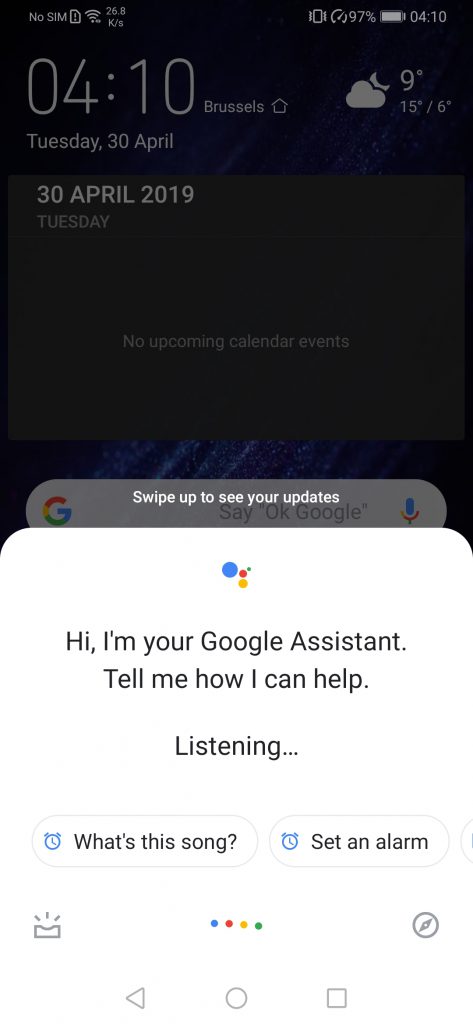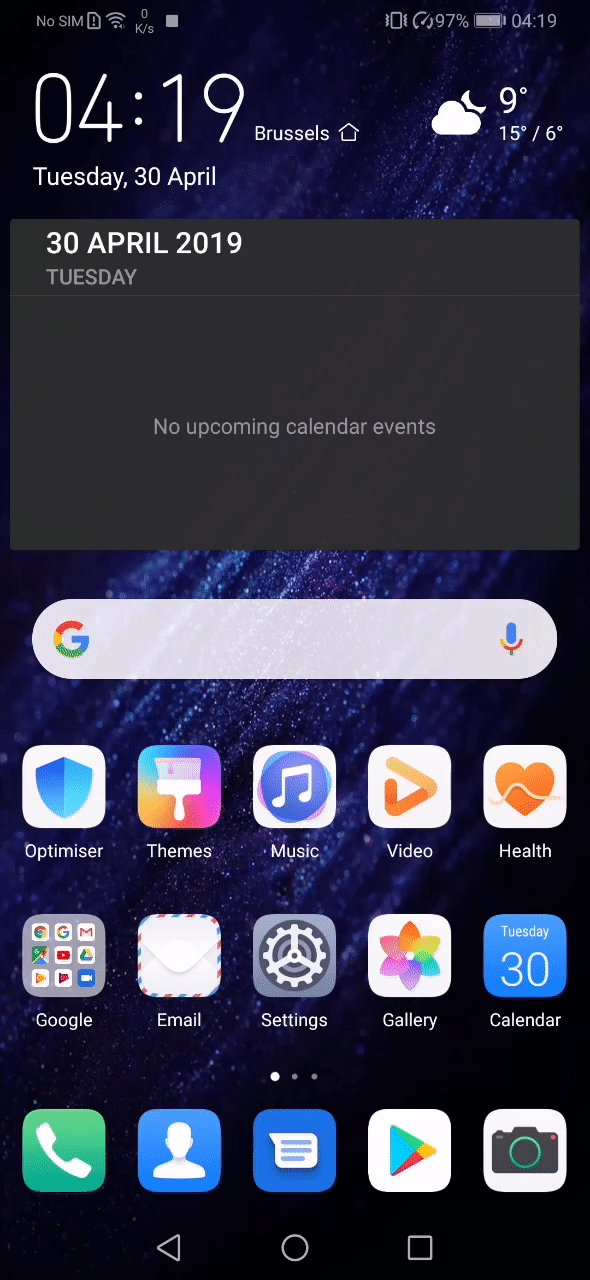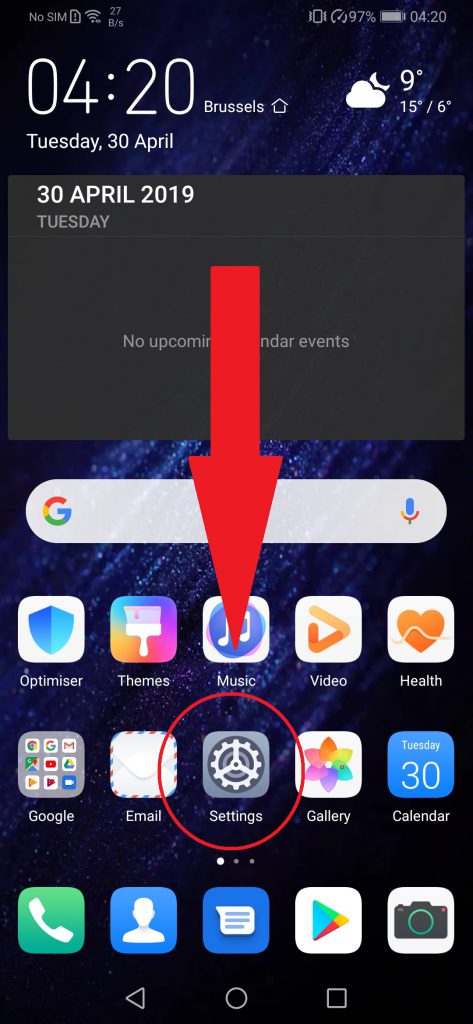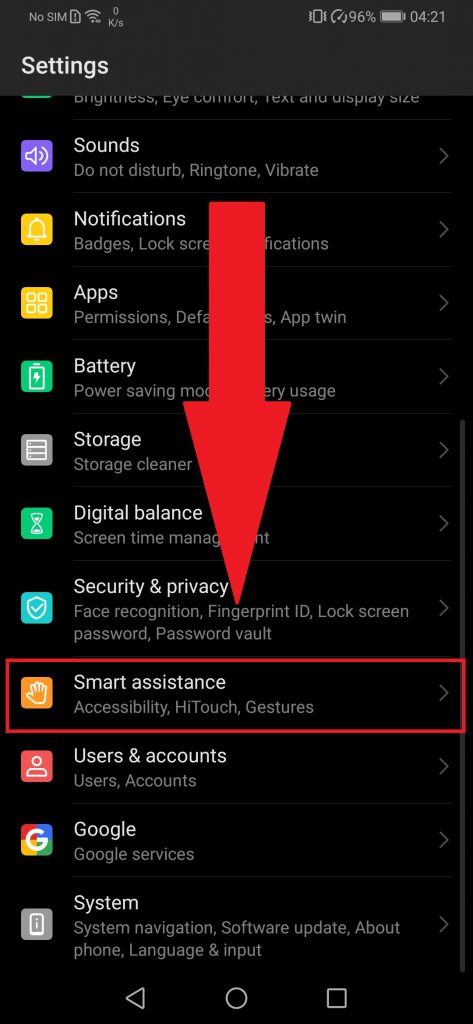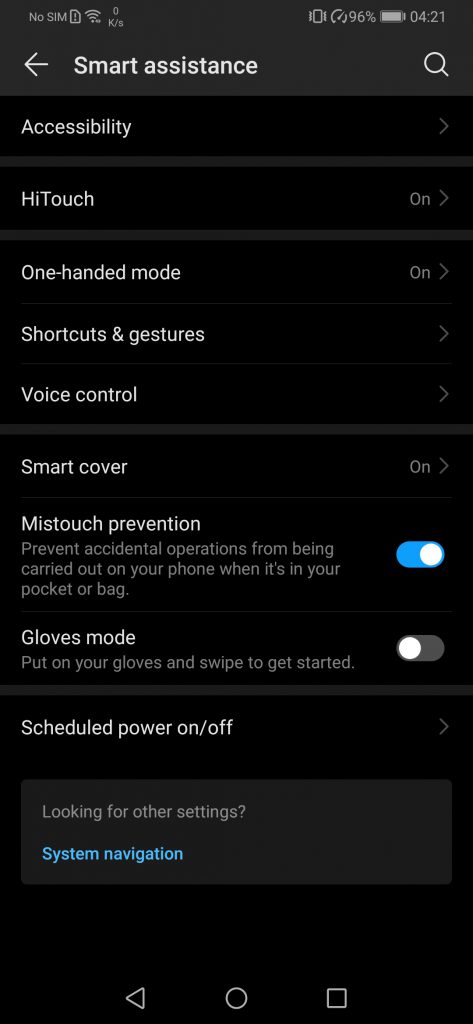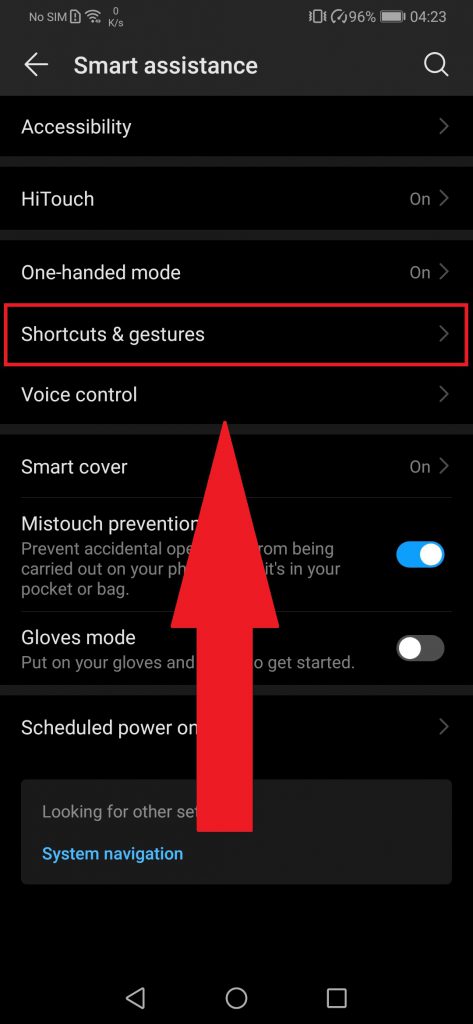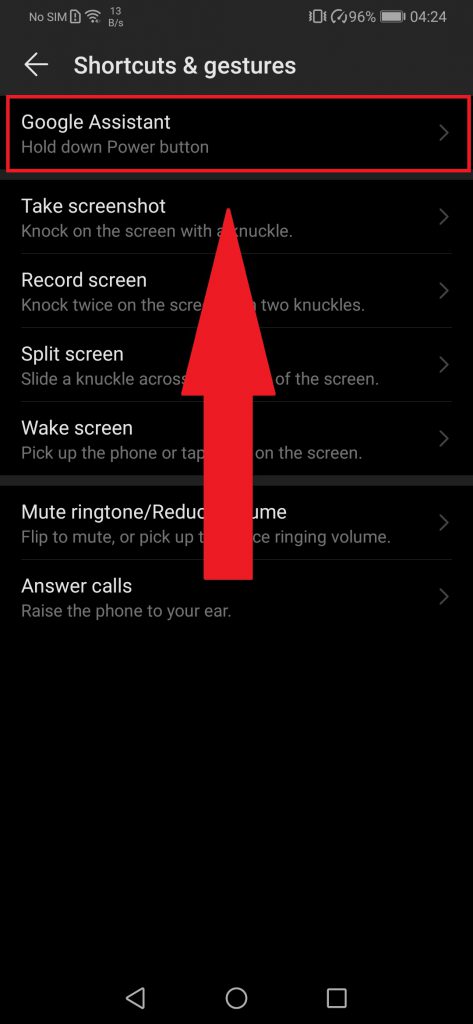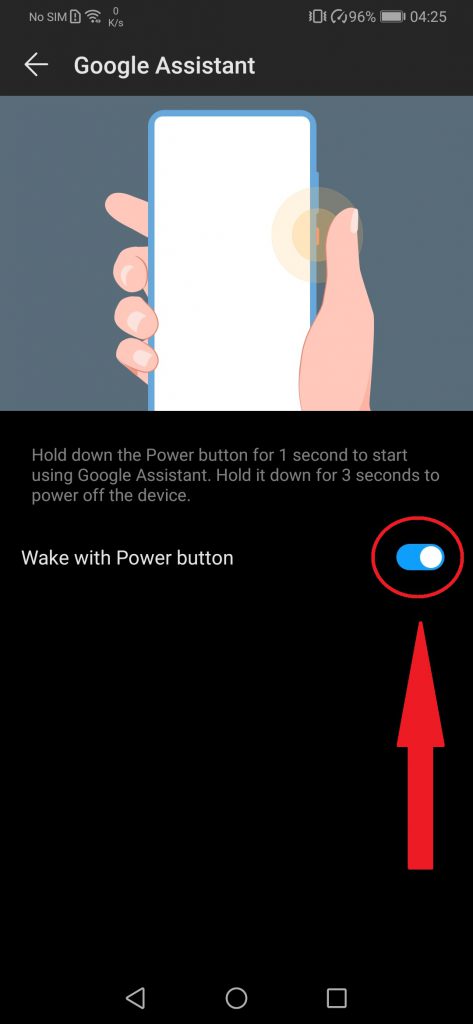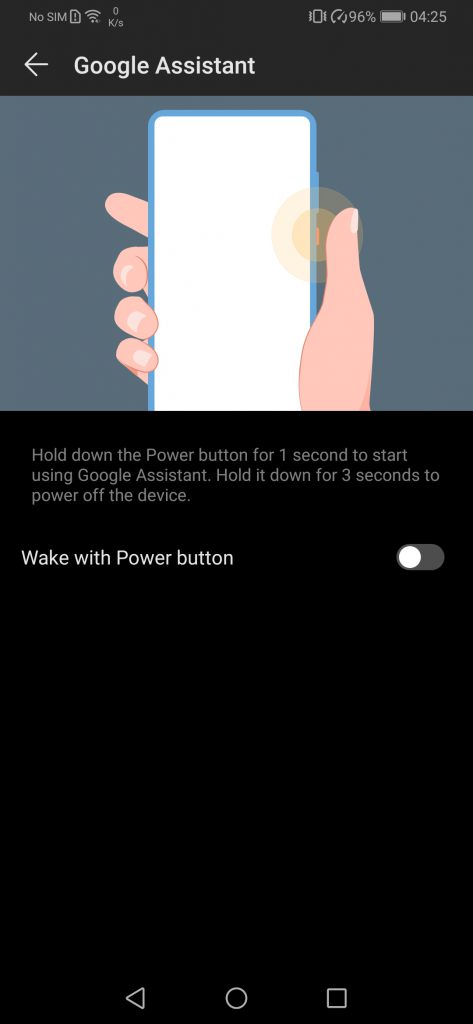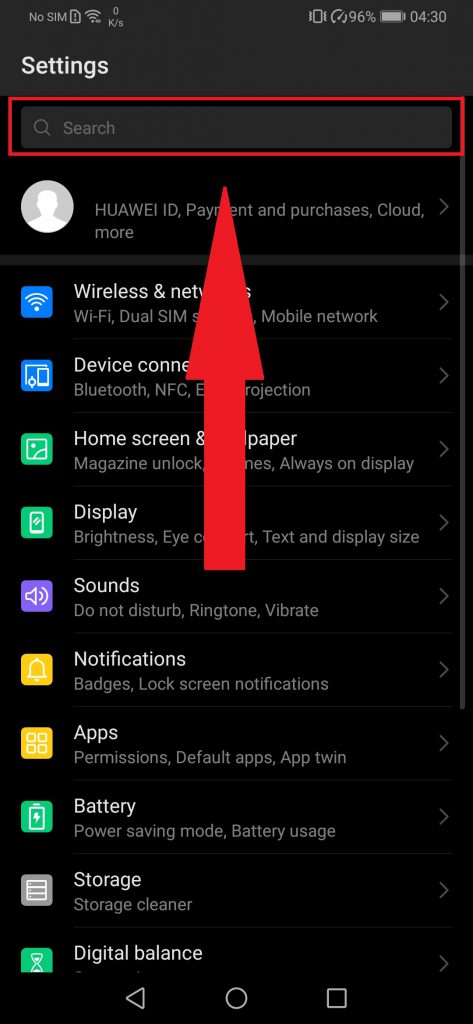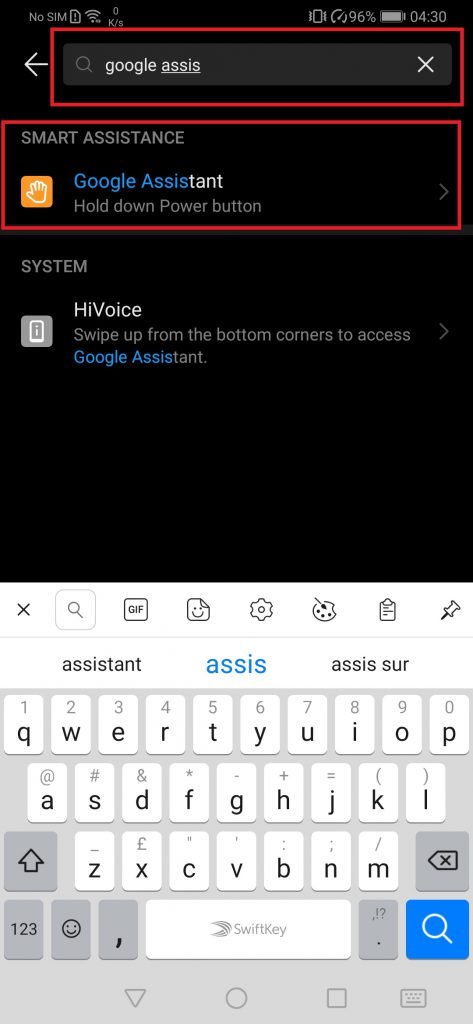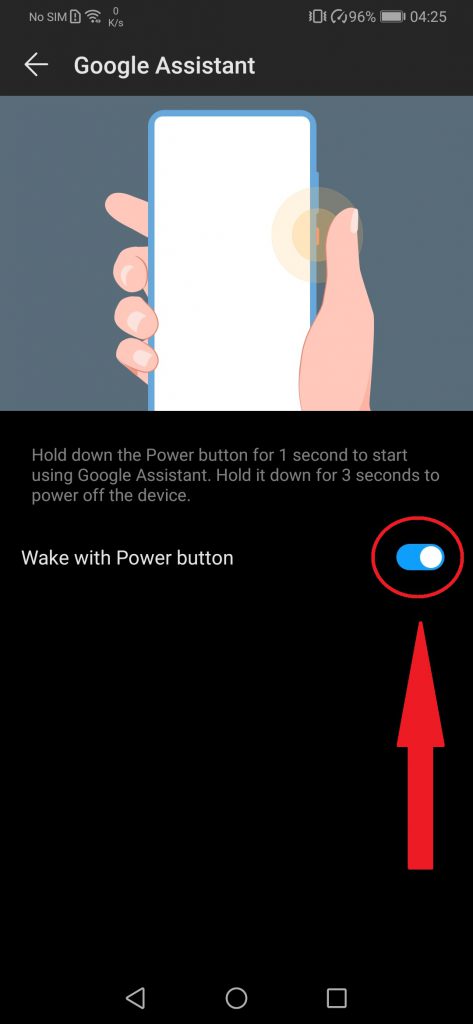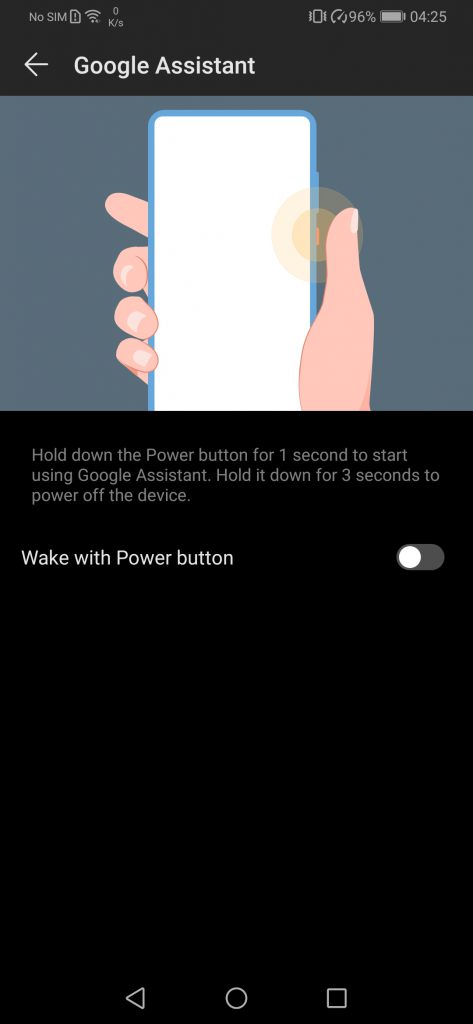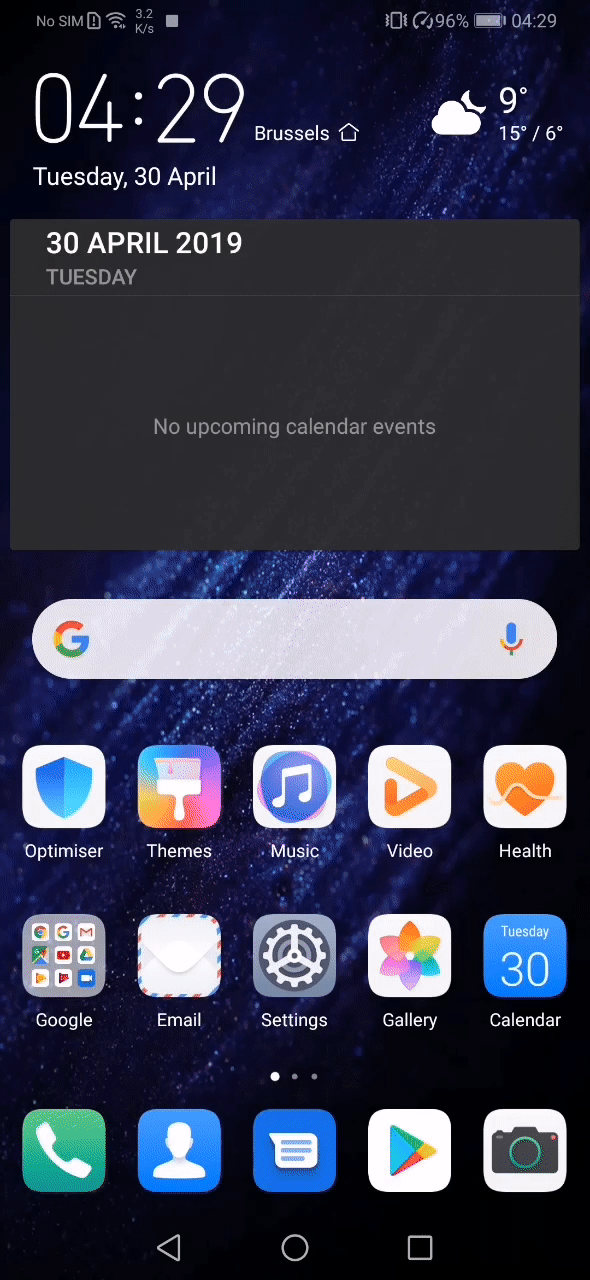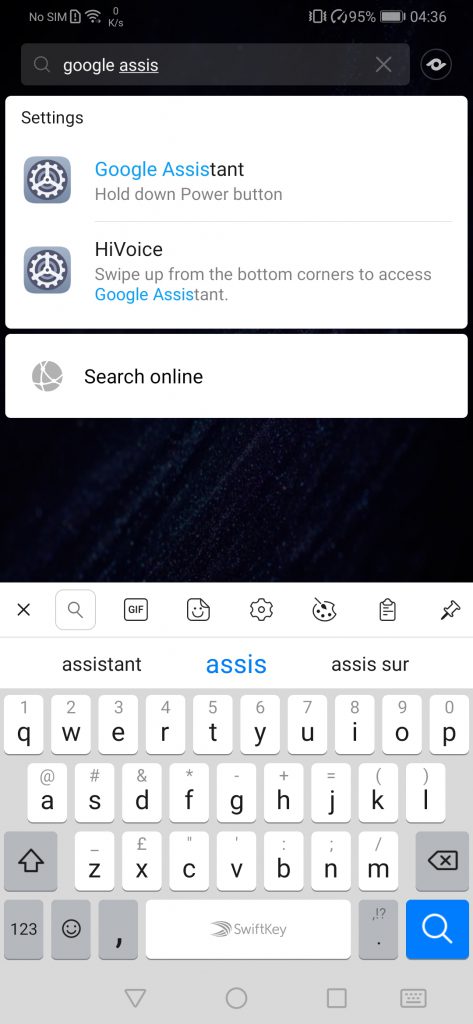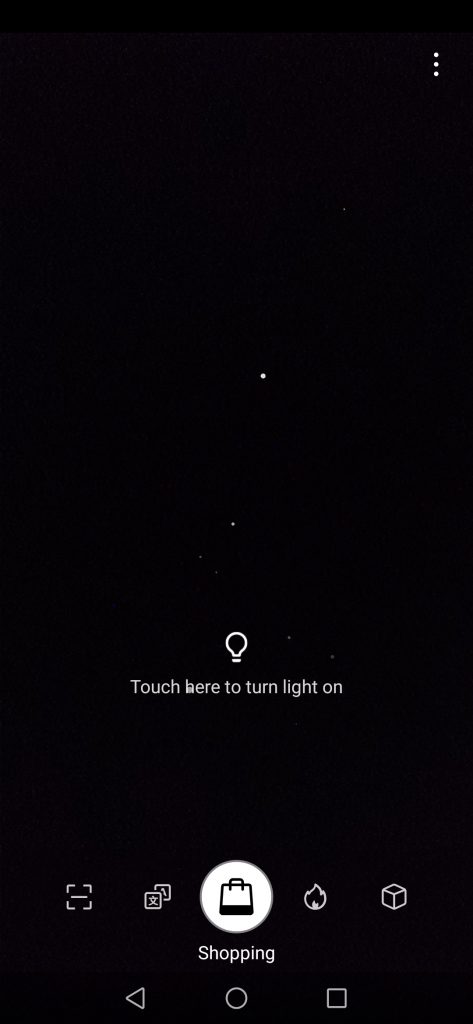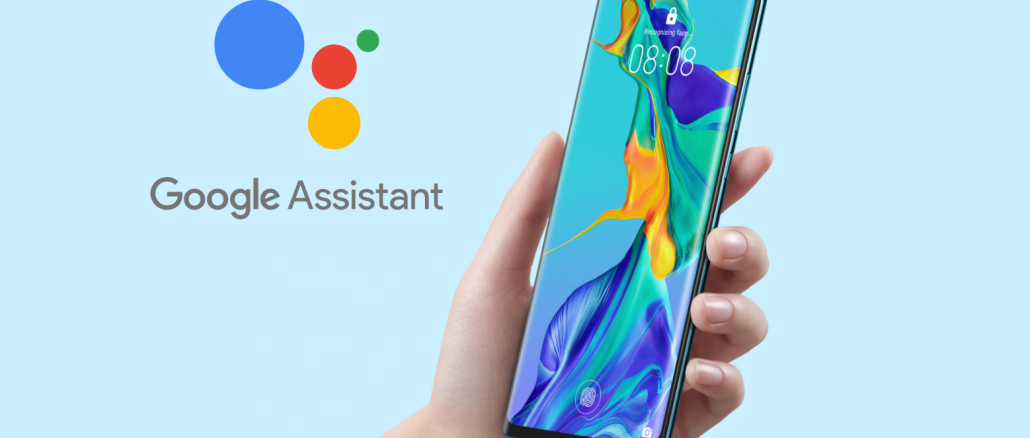
Huawei’s new P30 Pro comes with a new feature, allowing to use Google’s Assistant more easily, although this feature can be annoying for some users.
Artículo disponible en Español | Article disponible en Français
Huawei’s P30 Pro comes with a new feature, allowing users to use Google’s Assistant more easily. By just pressing the power button for 1 second, the Google Assistant will appear. But this means that whenever the user wants to power off the device, the Google Assistant will appear. To be able to power off the device, the user has to press the power button for about 3 seconds, but the Google Assistant will appear, which can be both confusing and annoying. An alternative way to access the Google Assistant is long pressing on the return button in the system navigation, but the three-key navigation is required for this.
For those who want to disable the Google Assistant appearing whenever holding the power button, here are the steps to follow. First, access the “Settings”, usually found on the welcome home. In the “Settings”, scroll down until finding “Smart assistance”, which is close to the bottom. There, various options are available, such as HiTouch, one-handed mode, smart cover, etc.
The option we are looking for is “Shortcuts & gestures”. In this section, tap on “Google Assistant”, and disable the “Wake with Power button” setting.
Once unticked, when pressing the power button, the Google Assistant won’t appear anymore. To turn off the device, it is still required to press the power button for about 3 seconds. For those wanting to find this setting quickly, it is also possible to do a search, either via the “Settings” or just the phone itself. For the first option, go into the “Settings”, tap on the search bar at the top, and search for “Google Assistant”.
This will show the setting directly. It is possible to use this search function for other settings too.
Finally, it is also possible to access this setting from the device itself without going into the settings, by just swiping down to access the search bar. This search bar allows the user to look for applications, settings, documents, etc, as well as access the built-in QR code reader, Translator, Shopping, Food meter, and object recognition, which all form part of Huawei’s HiVision application.
To reenable the Google Assistant, follow the same steps.
More on this subject: