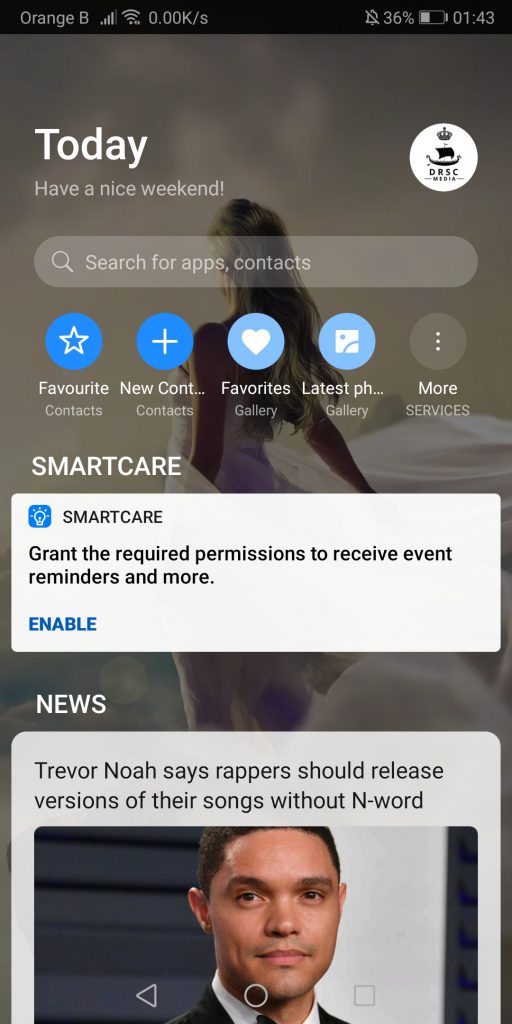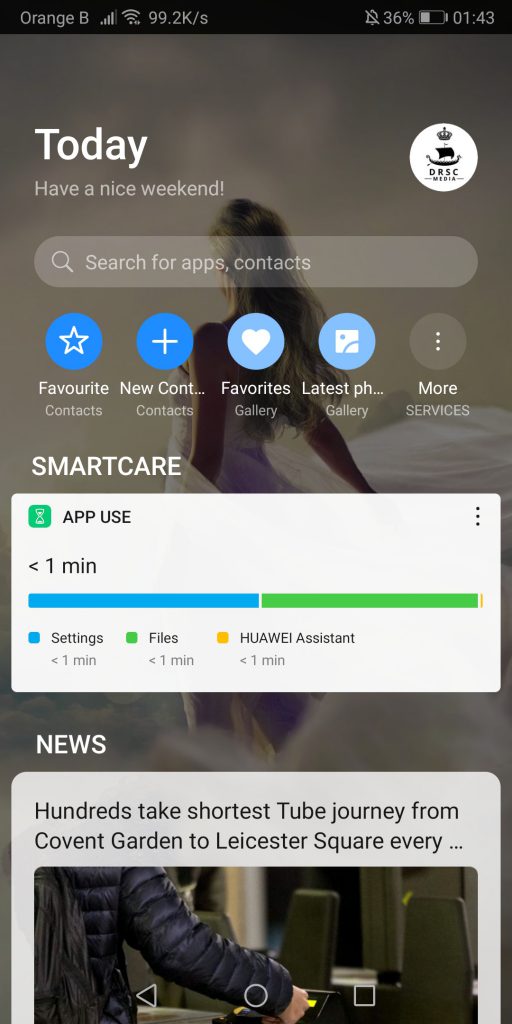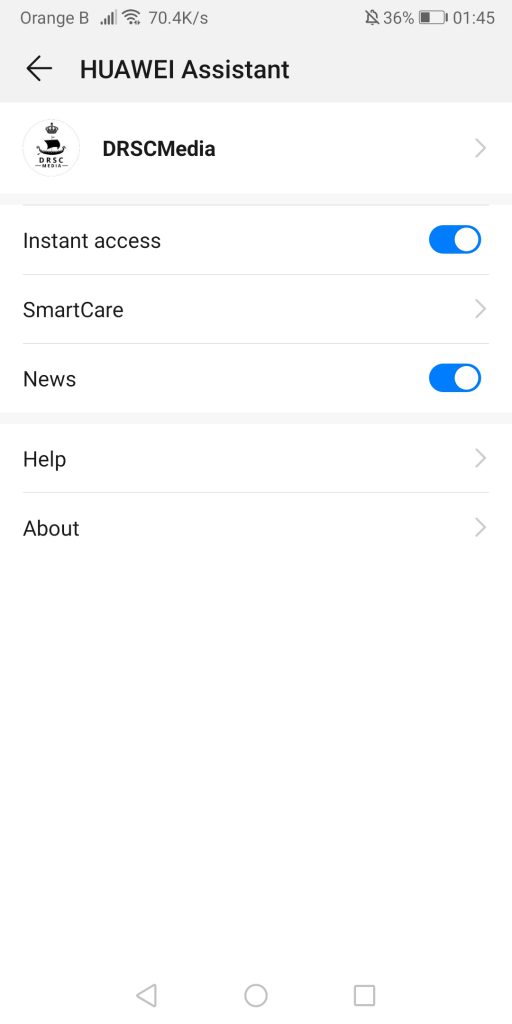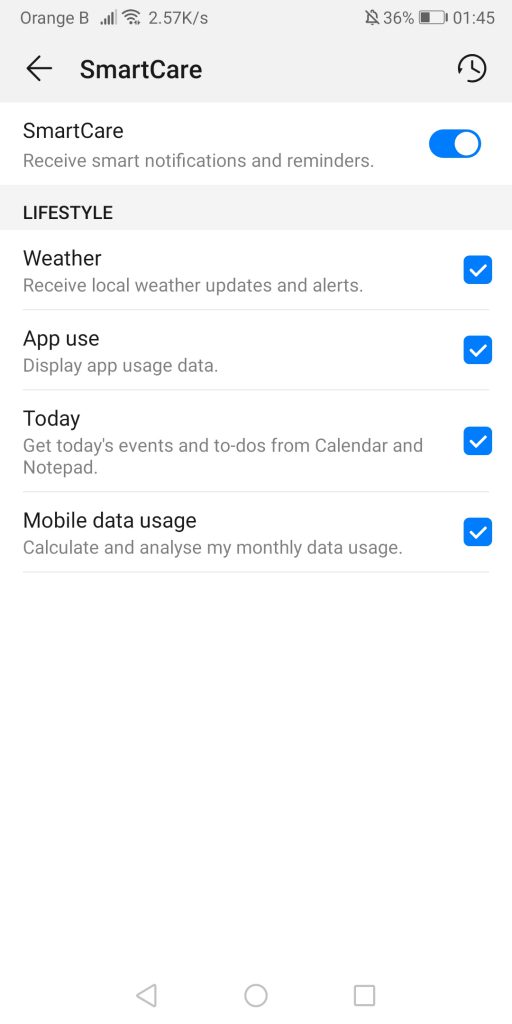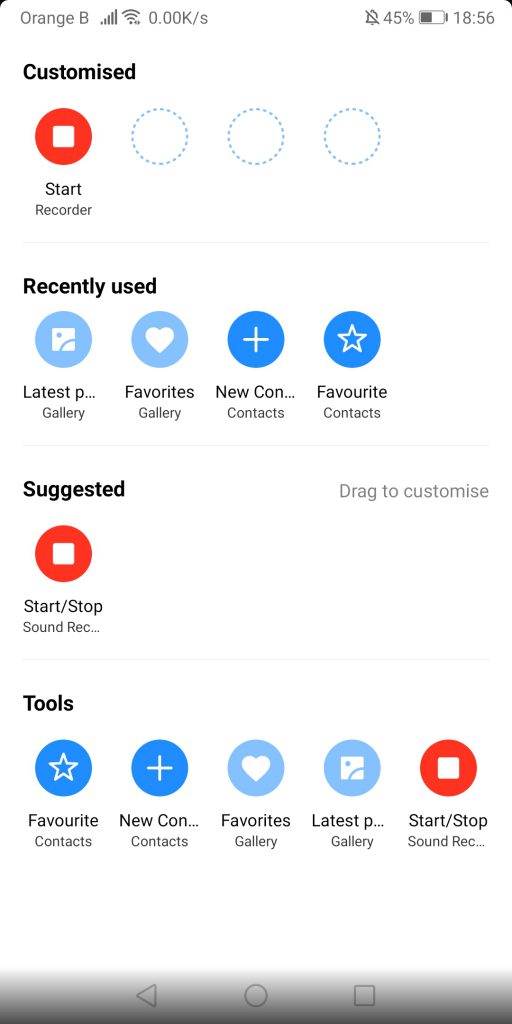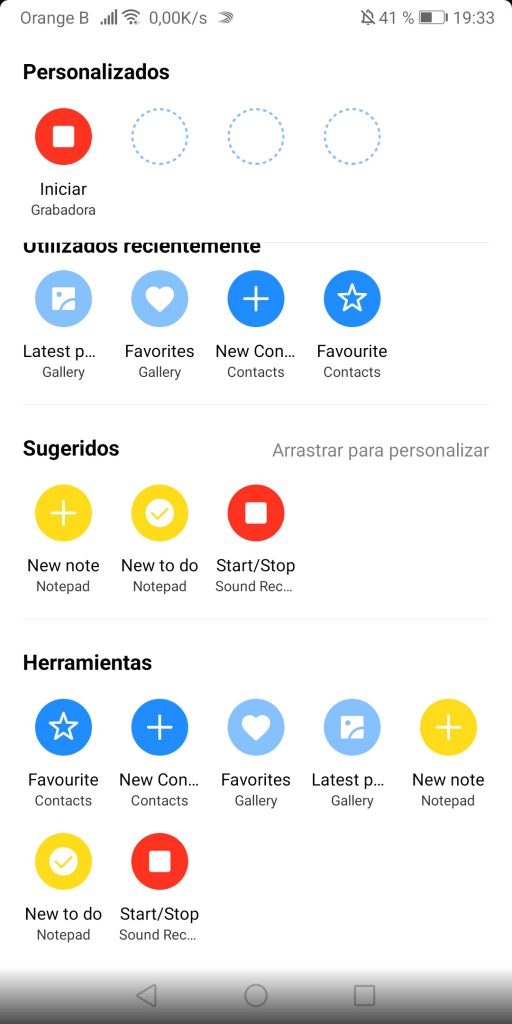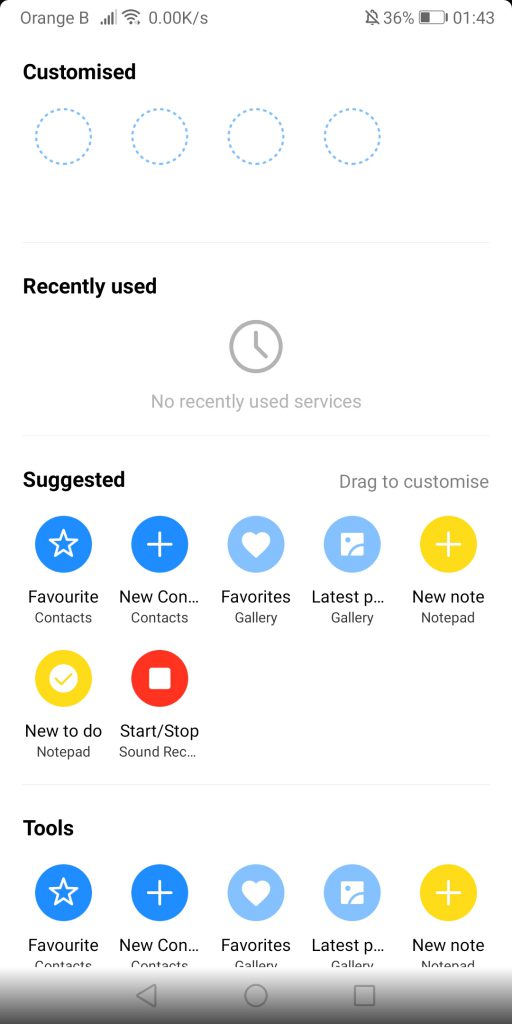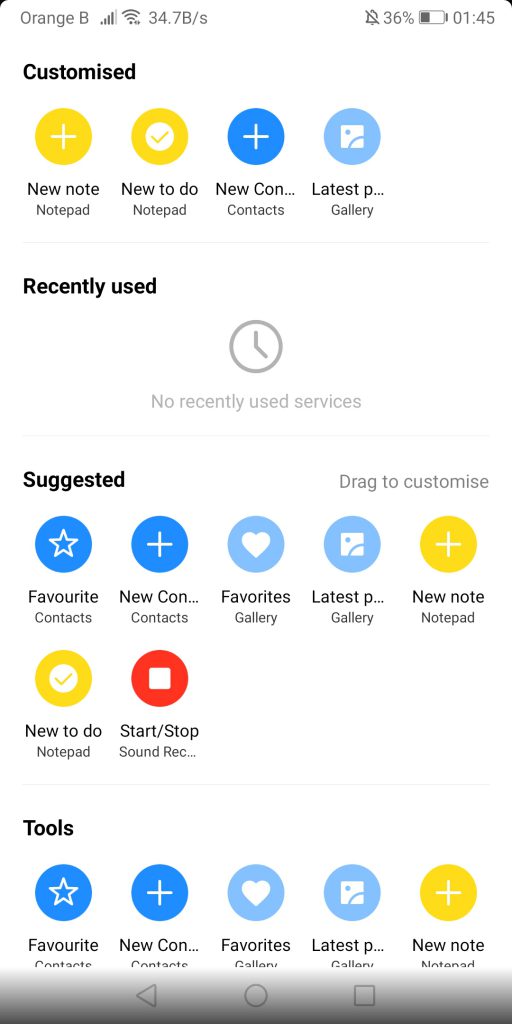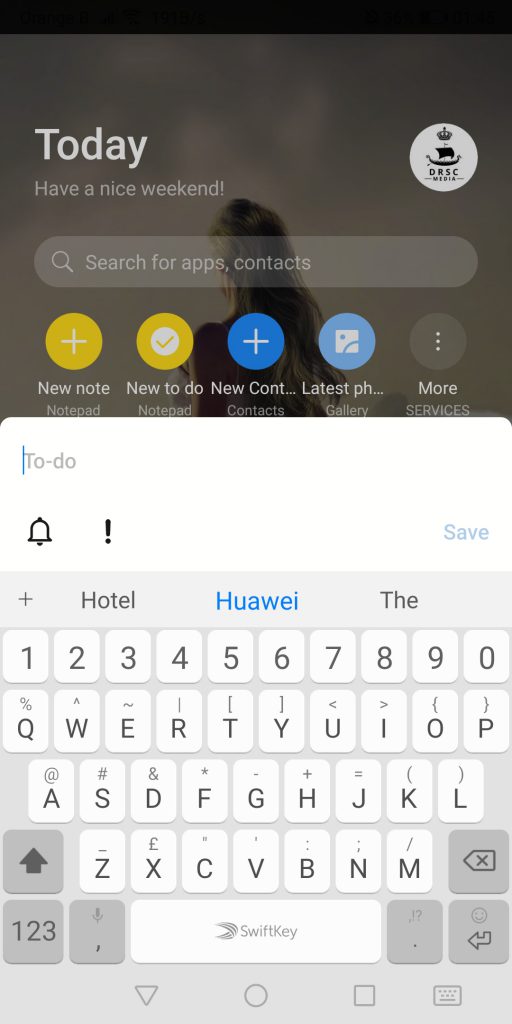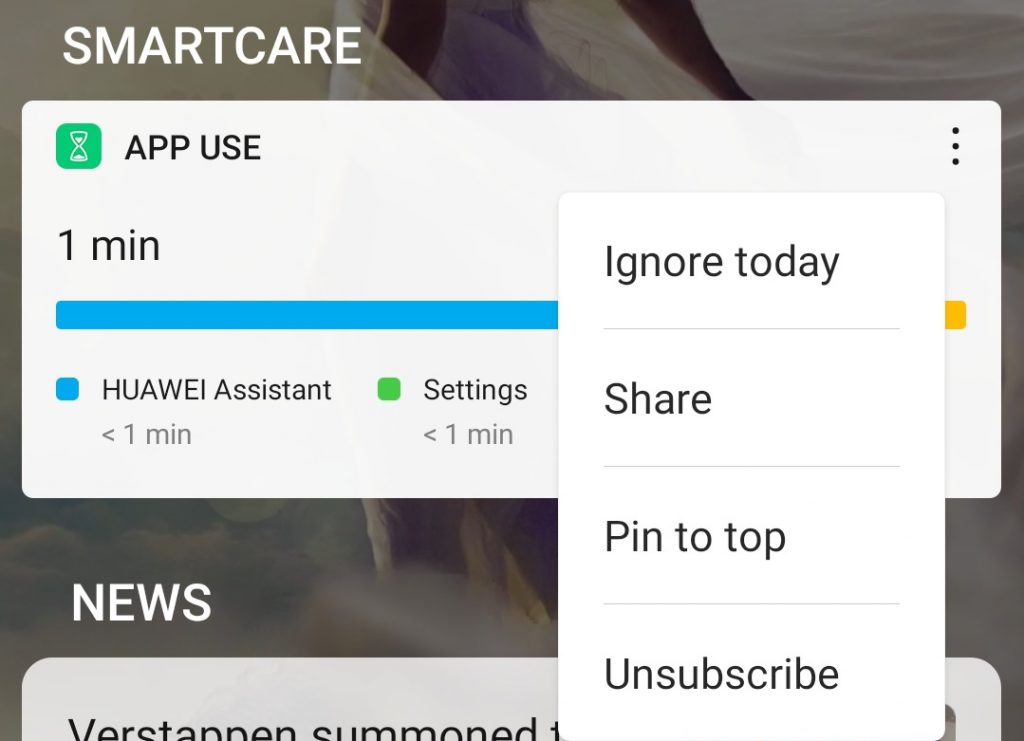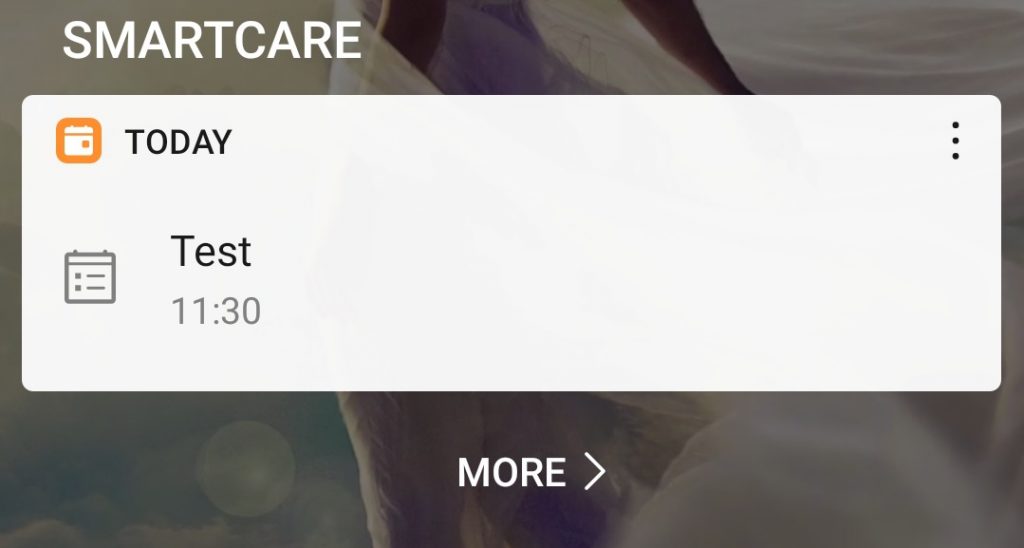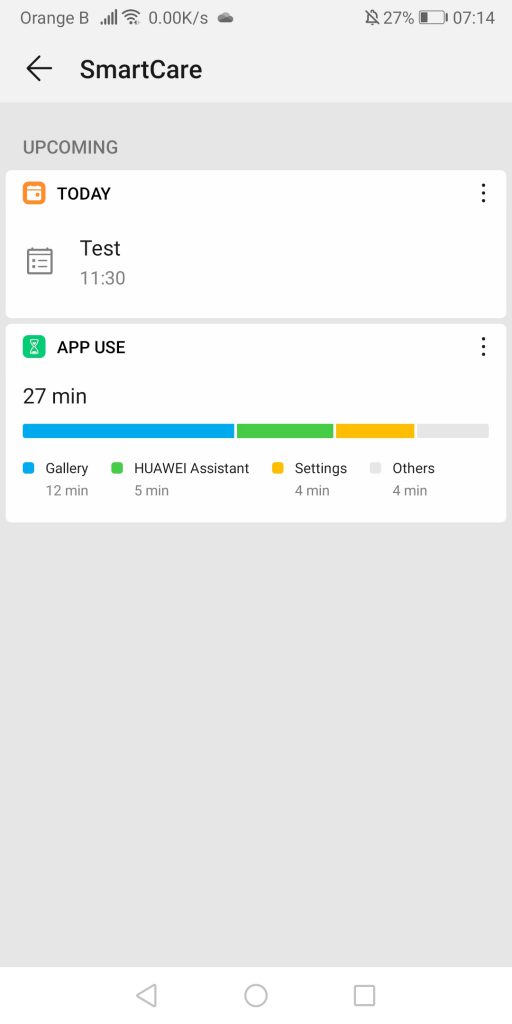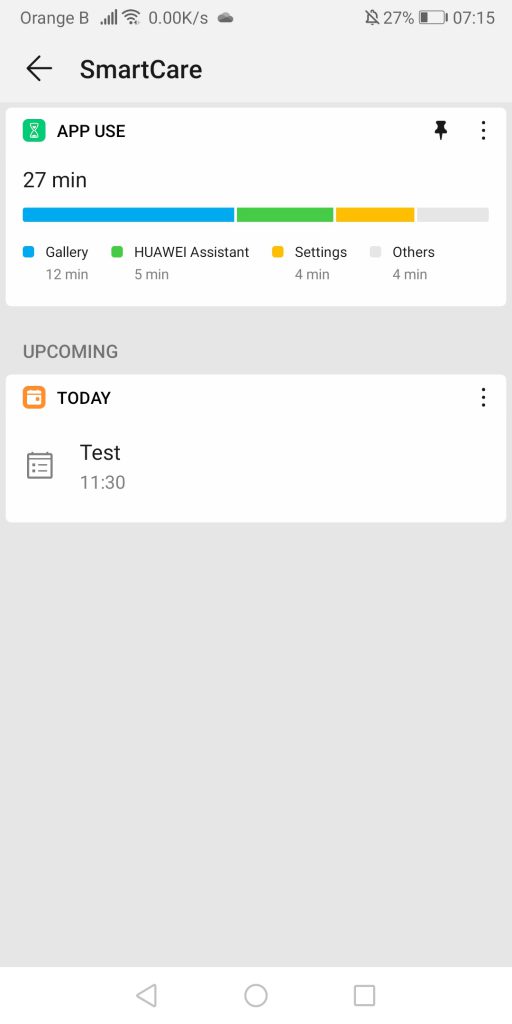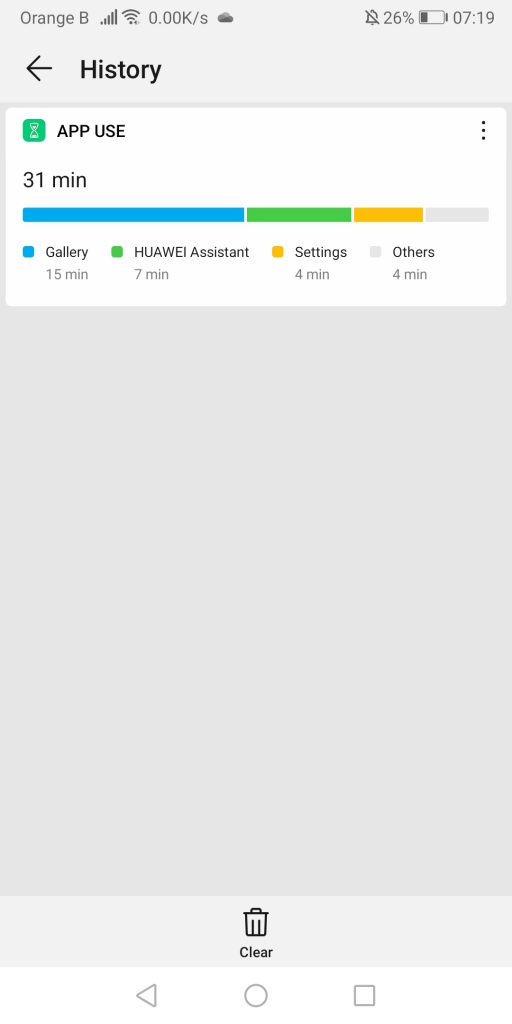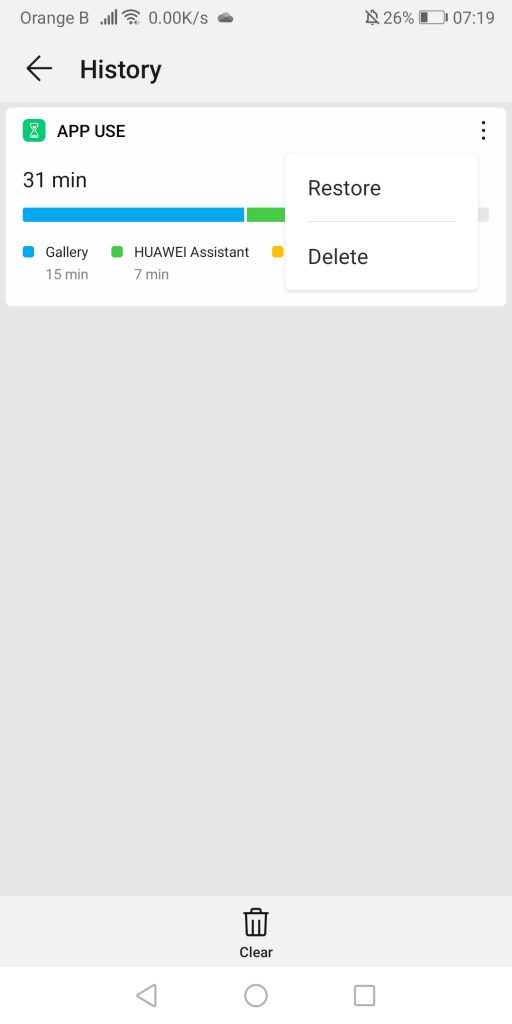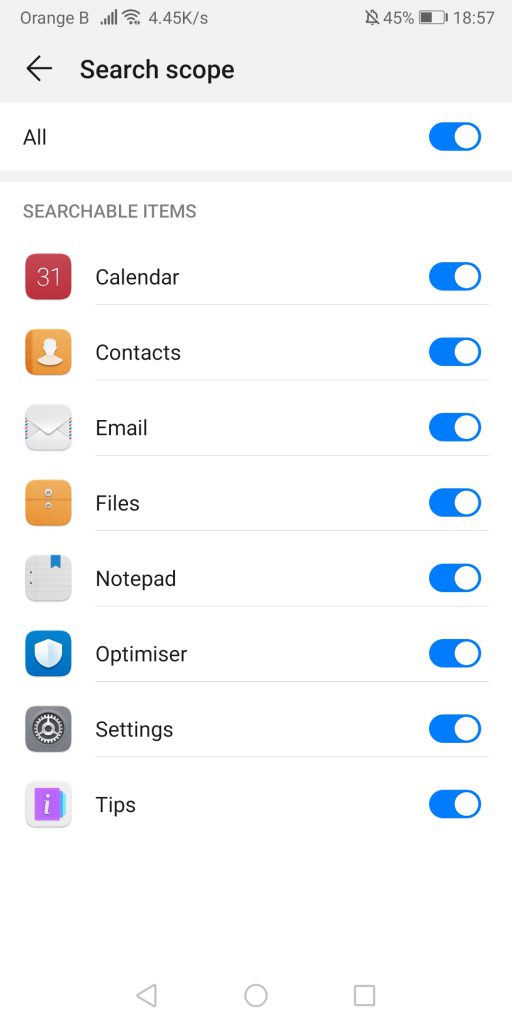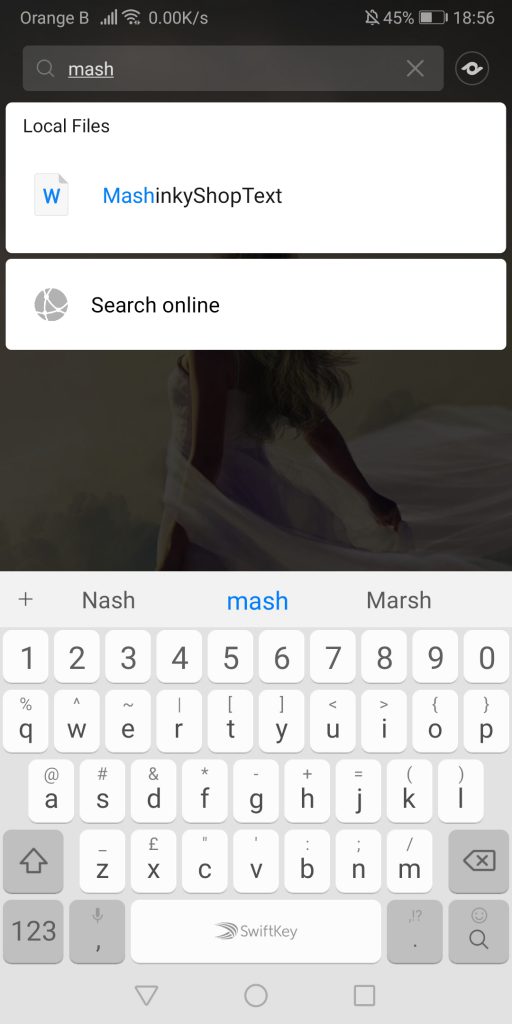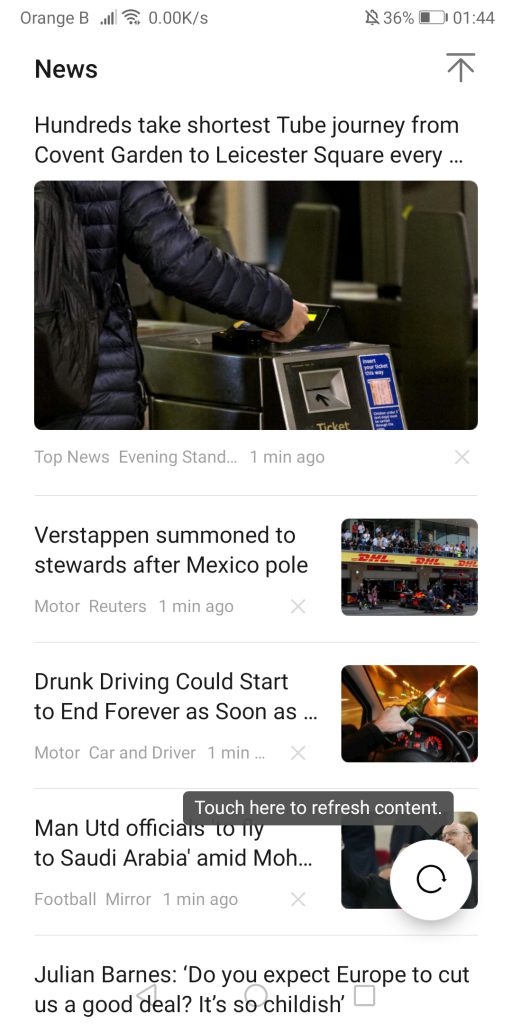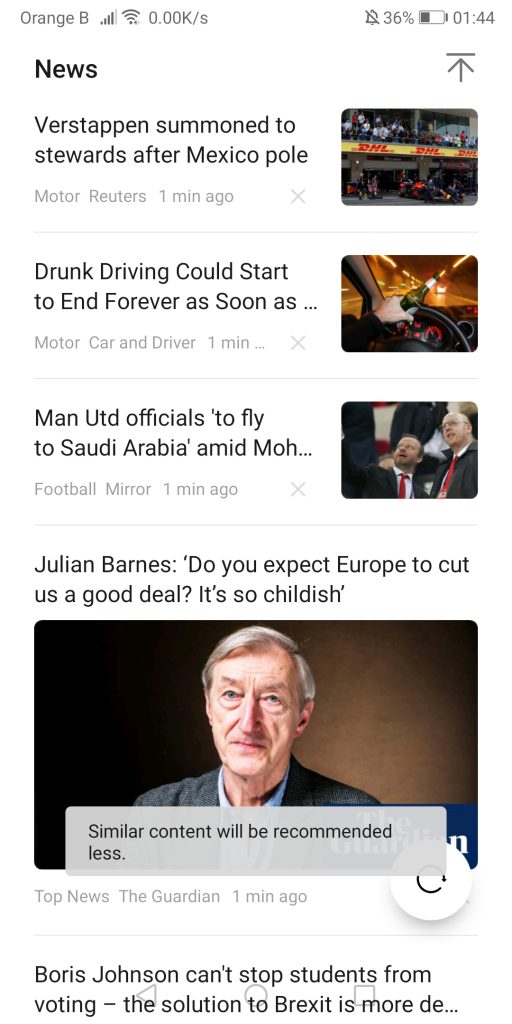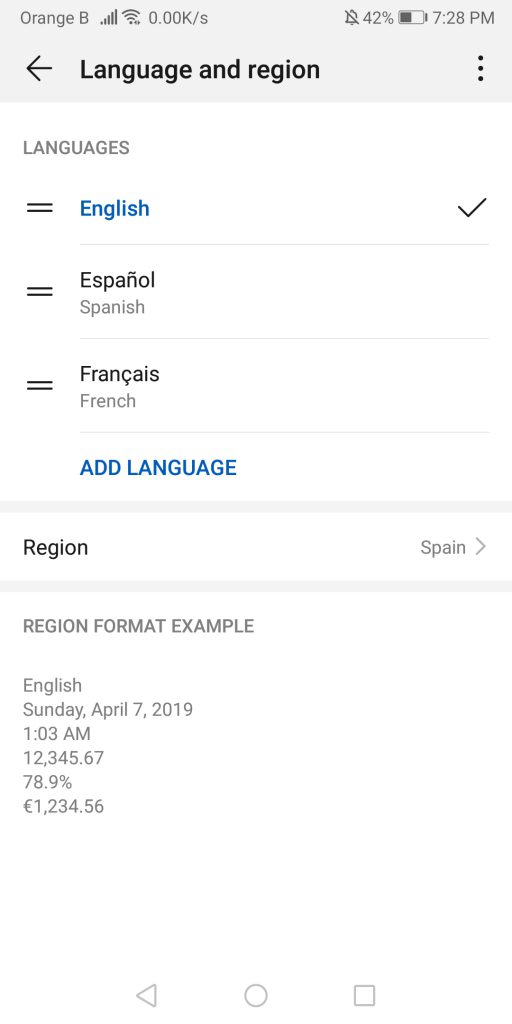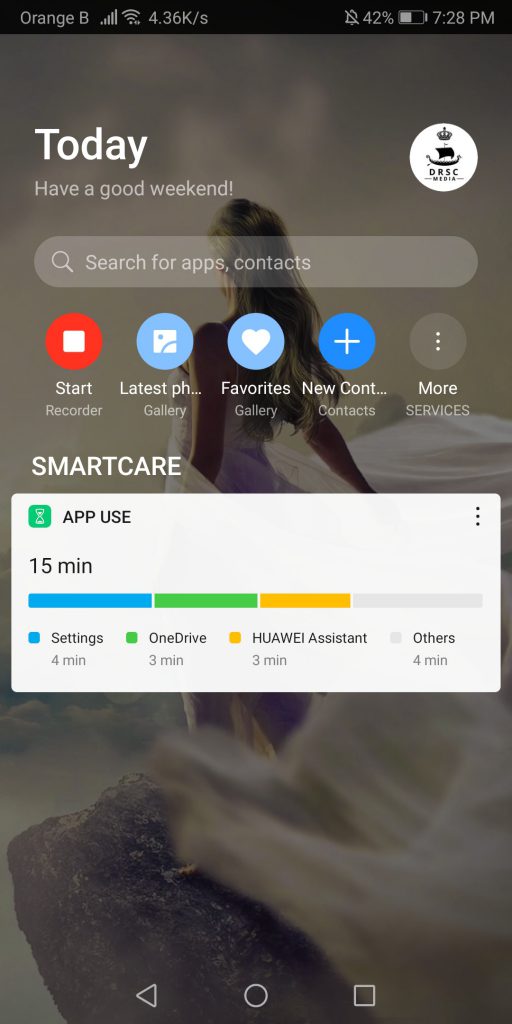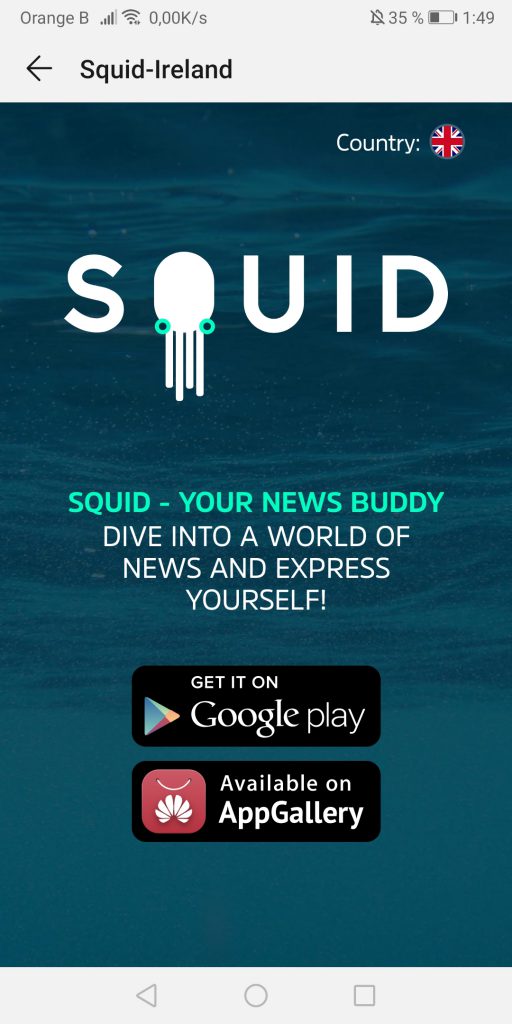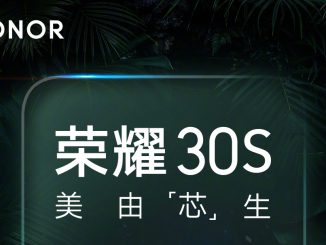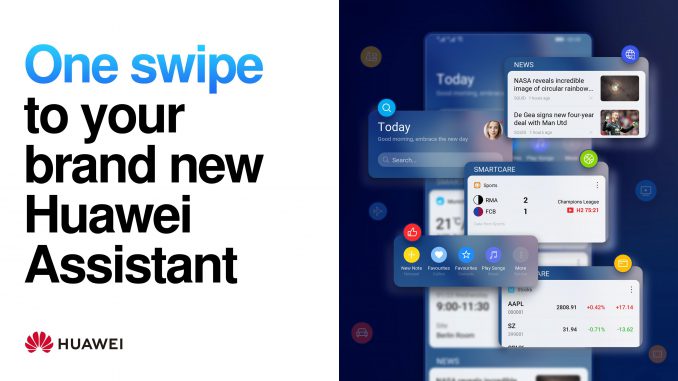
Recently, Huawei has been advertising their upcoming Huawei Assistant, set to replace Google Feed.
Artículo disponible en Español | Article disponible en Français
[Updated 31/10/2019]
Recently, Huawei has started advertising their new Huawei Assistant, set to replace Google Feed (also known as Google Discovery-Feed), which users can access by swiping left when on their home page. Of course, some users might have entirely disabled Google Feed, while others might enjoy the news recommended by the service or make use of Google’s voice assistant. Huawei’s new Assistant works in a similar way, but also offers various other options, linked to the device.
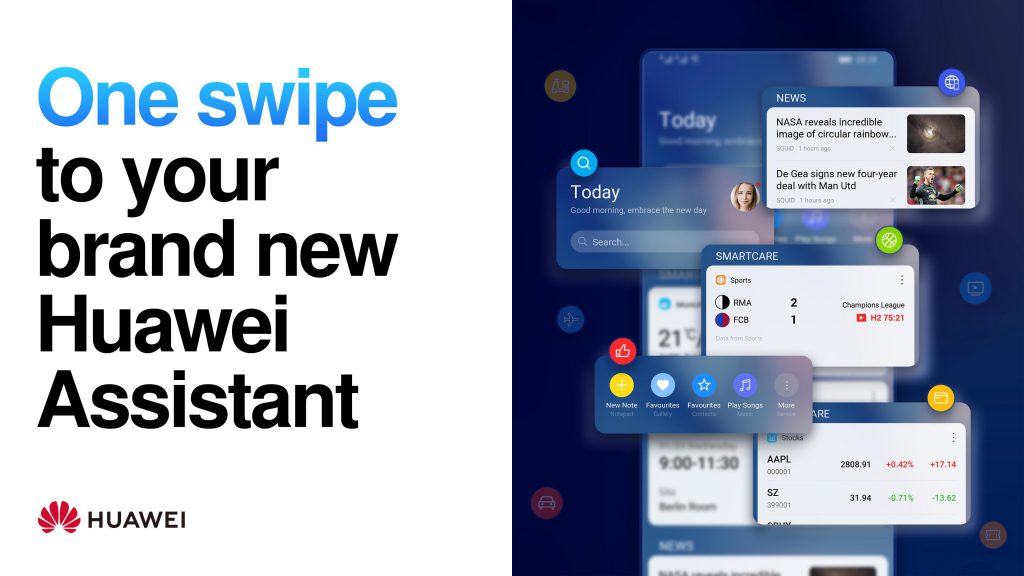
The company seems to be working on various applications to continue expanding its own ecosystem outside of China, with, for example, their new Huawei Browser, which is now included with new devices such as the P30 Pro and can be download from Huawei’s AppGallery:
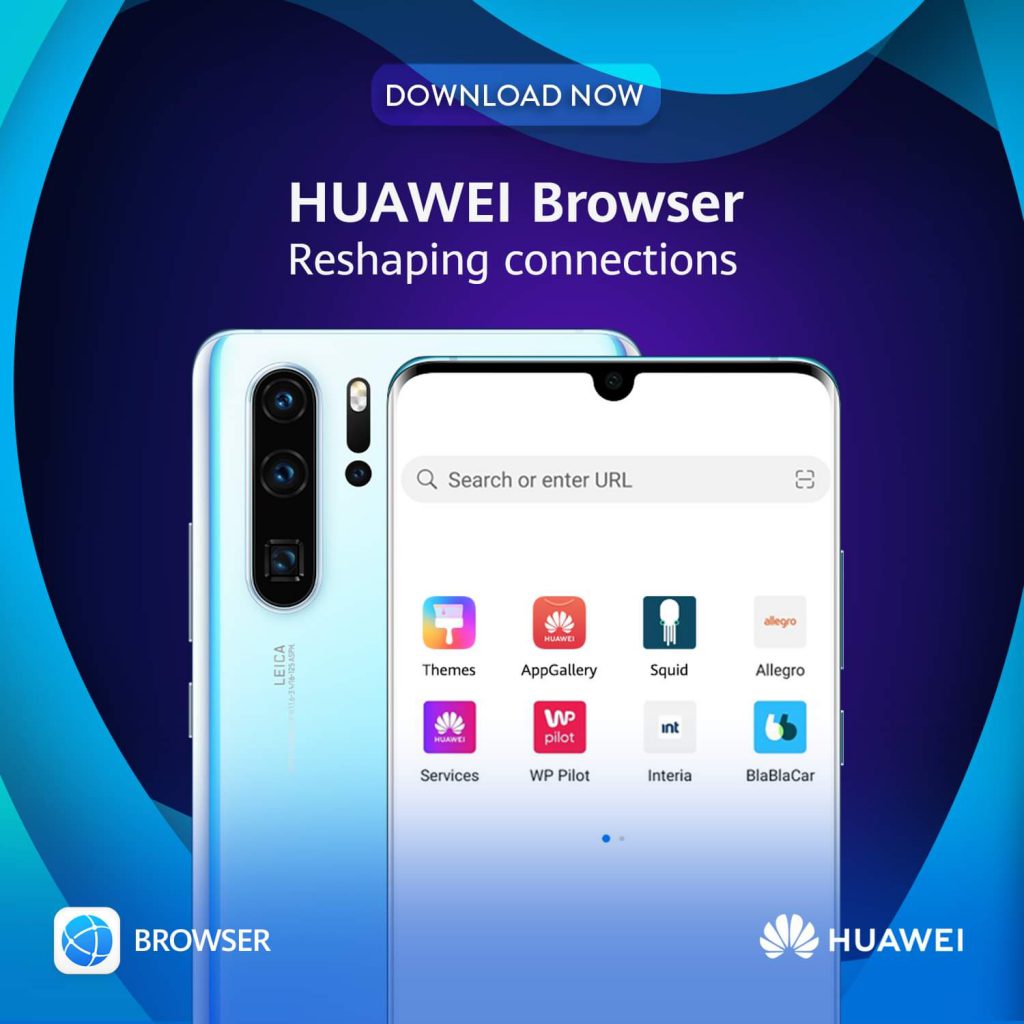
Coming back to Huawei’s Assistant, the application is currently available in early access, and can be download from Huawei’s Mobile Services page. Users wanting to try it out only need a Huawei or Honor smartphone running EMUI9.1 or higher, which essentially covers most of the high-end devices launched in the past few years, and recent low to mid-range devices.
The current version of Huawei’s Assistant only covers 4 different areas, being “Global search”, which, essentially, uses the existing built-in search function from Huawei devices, “Instant access”, allowing to create a series of shortcuts to various sections of the device, “SmartCare”, which creates “cards” displaying the weather, calendar, missed calls, phone usage and data usage, as well as a “Newsfeed”, which, as its name implies, displays news from multiple different news sources. We’ll be covering each feature in detail later on.
Installing the Huawei Assistant is rather easy. The application will show the typical Privacy Notice, informing users it needs access to essentially the entire phone to work properly, which is expected, as, as we will see later on, the Assistant will make use of most of the resources of the device. Once accepted, users will be greeted with a simplistic-looking feed, which includes a series of shortcuts, a search bar and a news feed. To be able to use the SmartCare section, users will have to grant permission to this specific feature, before seeing a basic version of the “App use” section found in the phone settings:
If we have a look at Huawei’s Assistant settings, which can be accessed by tapping on the profile picture, we can slightly customize what we see, with these allowing us to disable the “Instant access” section, which takes away the shortcuts, customize what we want SmartCare to cover, which, in this current version, covers Weather, App use, events from the Calendar and Notepad, as well as mobile data usage. We can also enable and disable the news feed, as well as obtain some basic information/help about Huawei’s Assistant. As per usual, in the “About section”, we can find the copyright information, the various licenses as well as the version of the application, currently being 20.0.5.300:
For the customization of the quick access, which Huawei calls “Instant access”, this one is currently rather limited. Curiously, we’ve had more settings randomly appear while writing the initial version of this article, after changing the phone language. After a clean install of the application, these extra settings were there by default. We’ve also noticed that not all the options are translated either, although, as mentioned, the Assistant is still in development, so these kind of problems are expected:
Some might have noticed that Huawei’s promotional material shows a music icon in the shortcut section. Well, it would seem this has not yet been implemented, at least not in our version, and might come at a later date. Looking at the quick access function, users can choose from a series of shortcuts, and add them to the Assistant, such as creating a new note, adding a new contact or accessing the sound recorder:
For the “SmartCare” section, which creates widgets (or “cards”, as Huawei calls them) for Weather, App use, “Today” which includes the Calendar and Notepad, as well as mobile data usage. Once again, the promotional material from Huawei shows a card with the results of a sports match, as well as the price of various different stocks/shares. We are guessing these will be implemented at a later date. The main card shown on the Assistant is the App use one. We’ve been unable to make the data card work, most likely because we don’t use data on this specific device. We haven’t been able to make the weather card work either, although, from the feature description, this specific card will only appear when there’s an update or an alert related to the weather application. The Calendar shows a reminder of today’s events. Each card has its own settings, allowing user to ignore or share them, pin them to the top or unsubscribe from that specific category entirely:
Interestingly enough, when there’s more than one card, the rest will be listed under a “More” tab, opening a dedicated section for “SmartCare”. Here, users can see the various enabled cards. If one is pinned, both cards will be listed on the Assistant:
It is also possible to ignore a card for the day, which will hide this one and put it in some kind of recycle bin. To restore these, the user has to go via the settings by tapping on the profile picture, then “SmartCare” and then the clock symbol on the top right, which opens the “History”, or, as we’ve called it, the recycle bin. Here, users can restore each ignored card, or delete it entirely:
Moving on to the “Global search”, this one essentially opens the existing Huawei search function which can already be accessed by swiping down. While this function is useful to find, say, an application, event, contact, etc, we find the search scope a bit reduced, as it is unable to find a song or video stored on the device. In our example, we were able to find a document, but not a specific video or song:
Now, let’s talk about the newsfeed. Huawei’s description mentions “For the Huawei Newsfeed we partnered up with the leading news agencies and providers. Newsfeed displays content based on the language & region settings of the device to enable news in users’ language.”. Furthermore, Huawei’s documentation mentions the following: “In order to see News-content, please change your language and region settings to an applicable combination, such as English – United Kingdom for UK English content.”. This is an important point, and we’ll come back to this later.
We’ve quickly noticed how limited this newsfeed is, as users don’t really have customization options to pick what news sources or content they want to see and are instead presented with pretty much everything and nothing. It is possible to tap on the little “X” at the bottom right of the article, with the Assistant mentioning “Similar content will be recommended less”, but its real usefulness remains to be seen. It is also possible to refresh the content, which will load new articles:
Now, another annoying limitation set by Huawei’s newsfeed is region and language. As mentioned in Huawei’s documentation, the newsfeed only works if the language and the region correspond, meaning one cannot have the device in English as language and have the region set as Spain. This disables the newsfeed entirely:
Thus, to have access to the newsfeed, one must have the device set as English-UK, Spanish-Spain, French-France, etc. This is an extremely curious choice, taking in account that roughly 4% of EU citizens in 2018 were living in a different country than the one of their nationality (according to numbers provided by Eurostat), which corresponds to about 17.5 million people inside the European Union (according to the European Commission). To this number, we have to add thousands of users that use their device in a different language than their primary one, just because they can, like us using English instead of French or Spanish (keep in mind that we are in Belgium, for instance).
Regardless, here we’ve set the device in Spanish-Spain, which shows us news from Spain. Users can tap on news they are interested in, which opens said article. At the end of it, users can see recommended articles, which seem to be based on the users’ activity and the article they are looking at. Curiously, when we started writing this article, we had one version of the newsfeed, which forced users to tap on a “Read more” button to access the full article, opening it in some kind of AMP format, making it load quite fast, and making closing said article quite easy, in a similar way to what Facebook does with its own browser:
Now, after re-installing the Assistant, we are shown a different version of it, which directly opens the articles. At the end of these we can still find recommended content, although suddenly the branding “Squid-Ireland” has appeared, both at the top and the bottom:
We’ve already talked a bit about Squid in a past article, which covered Huawei’s AppGallery, but, in a few words, it is a news aggregator allowing users to customize what they want to see/read. Huawei has been pushing this specific application on their store for a while, so it is interesting to see its name pop-up on Huawei’s Assistant. From our research, Squid is not owned by Huawei nor its Irish subsidiary Aspiegel Limited, as it is located in Stockholm, Sweden, and has been around in some markets since early 2018, although it is possible to trace it all the way back to 2016:
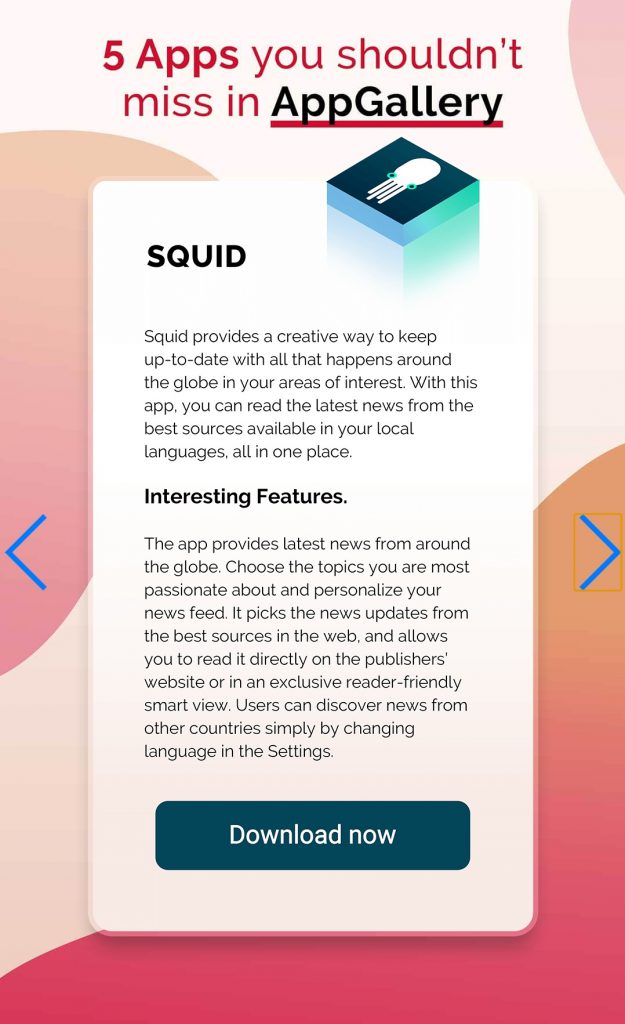
Some improvements needed in the news feature would be to be able to manually select the language/country users want to see news from, maybe even going as far as allowing users to get news from multiple different countries/languages if they wish, or, at least, dissociate the Assistant region/language from those set in the device settings. Being able to select which news sources users want to see (or not), and which subjects we are interested in, such as politics, technology, entertainment, fashion, etc, is also needed, as, currently, the Assistant will just show everything and nothing, hoping the user finds something interesting in that mess. Sure, making these changes would mean the newsfeed would start looking like a news aggregator, but these changes would greatly improve the usability of this service.
Another change that should be considered is the inclusion of a voice assistant, similar to what Google already has, allowing users, through a series of commands, to make entries in their calendar and notepad, or start the voice recording app from its Assistant shortcut without having to directly interact with it. Sadly, we are aware voice assistants cannot be created overnight, with Google and Amazon having spent years on theirs, while Apple’s and Samsung’s generally have a negative reputation. On top of this, developing a voice assistant catering to Europeans is no easy task, due to the many different languages spoken here.
In any case, the Assistant is overall an interesting idea to replace Google’s Feed, but, in its current state, is mostly useless, although, as mentioned, this isn’t the final version. We’ll keep an eye on it and see how it improves overtime. If enough new features are added, or big changes are made, we’ll write a new article about it, as we are interested in seeing how far the company plans to take this project.
For those who’ve made it this far (we are aware this is a relatively long article), Huawei is currently asking for feedback on the Huawei Assistant. Users from Germany, France, Poland, Spain and the UK can share their feedback about the application and have a chance to win a P30 Pro, with this contest going from the 24th October 2019 to the 1st January 2020. All the information for this promotion is available on Huawei’s website.

Update 31/10/2019: We’ve managed to make the weather widget/card work. This one gives reminders of events of the following day, in case some event happens, such as rain in our case. The reminders appear as a notification in the notification bar/tray, as well as a card on the Assistant:
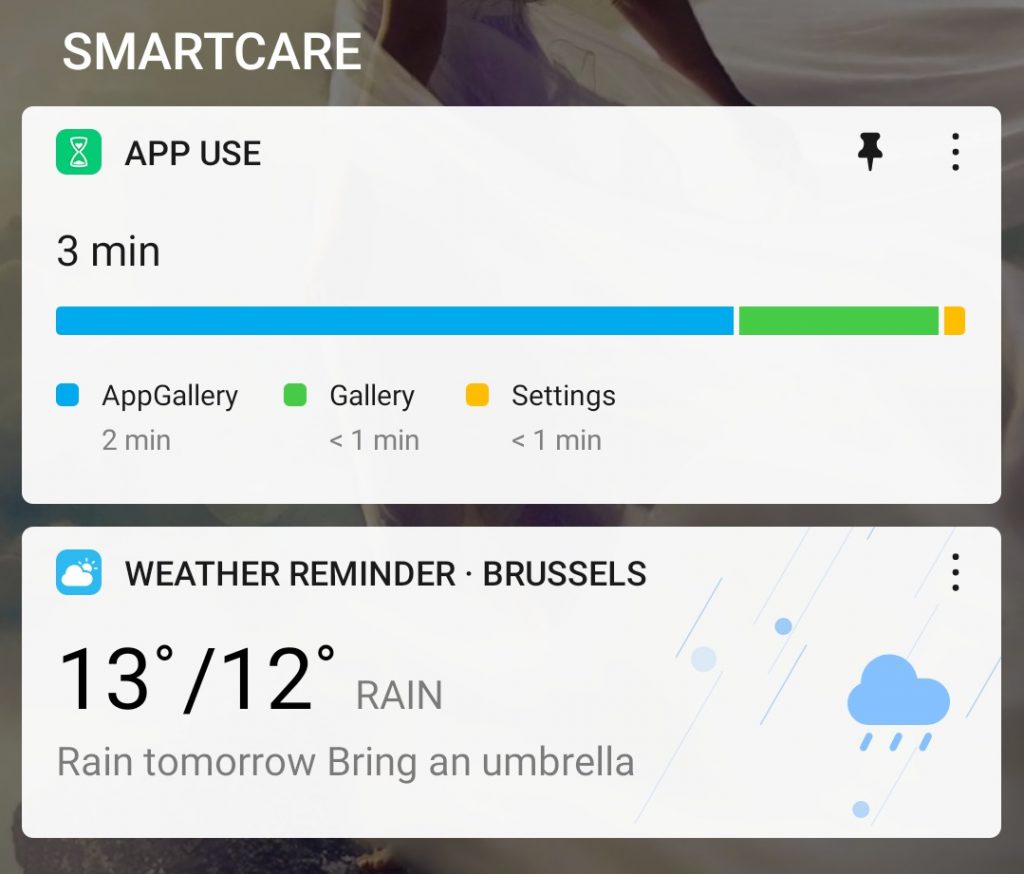
More on this subject: