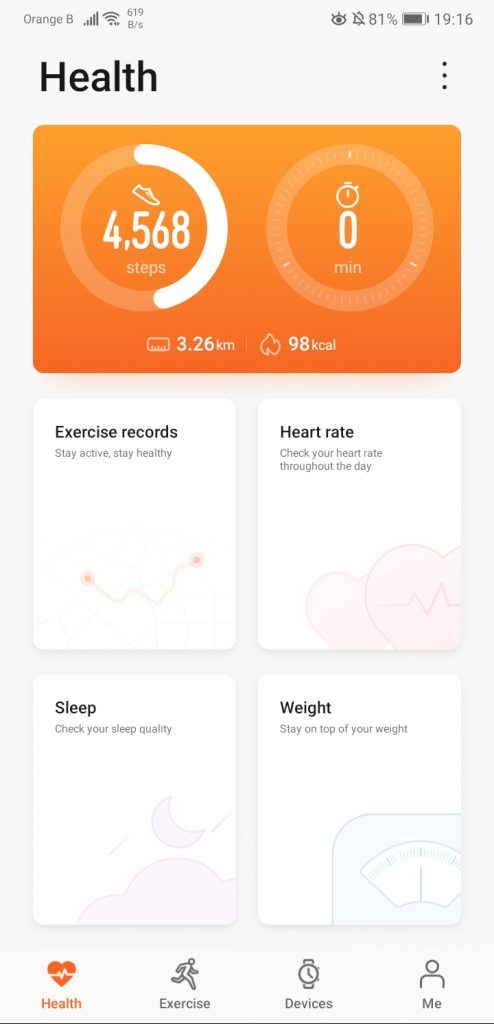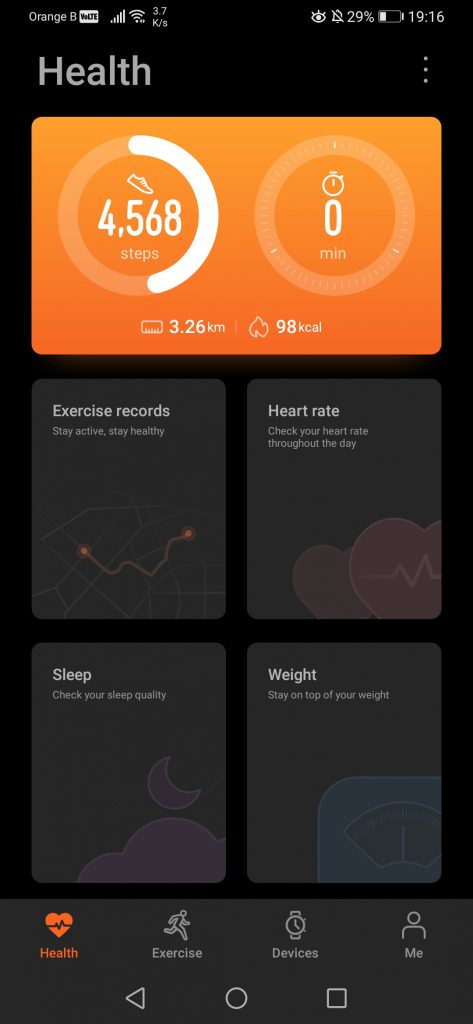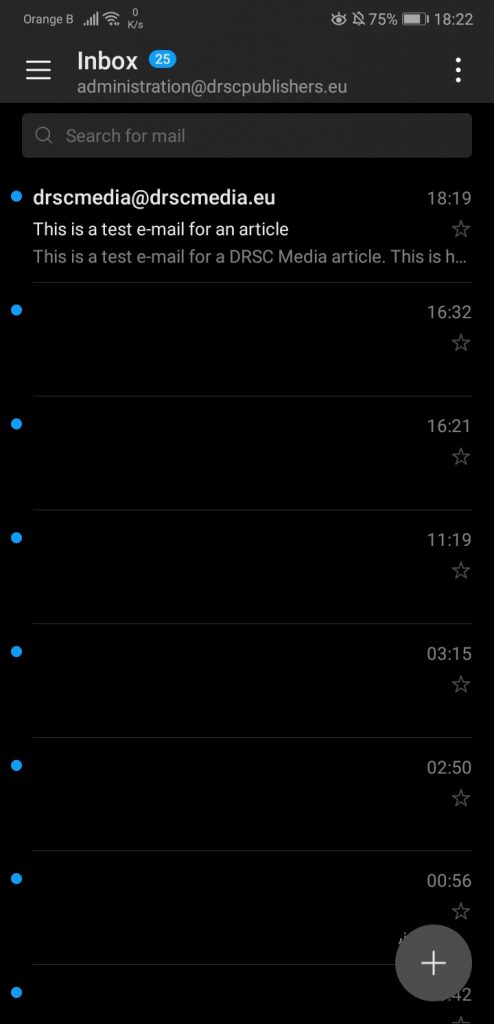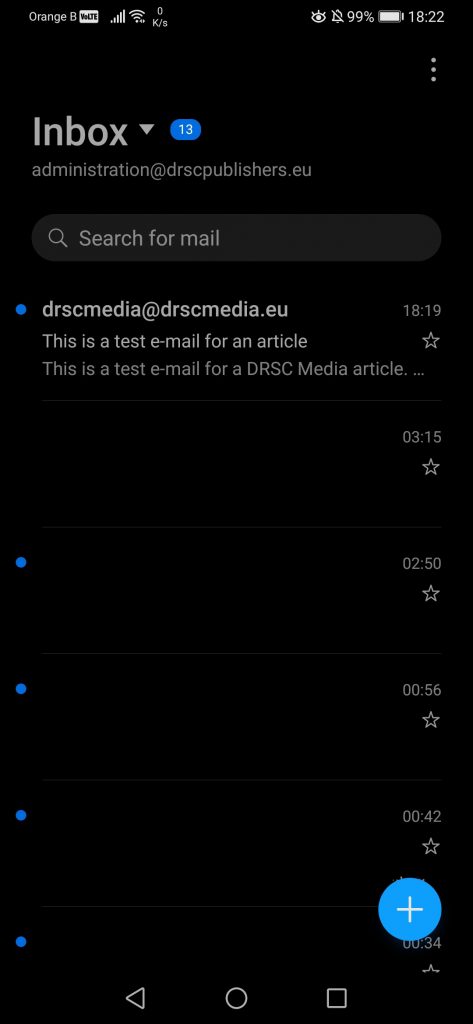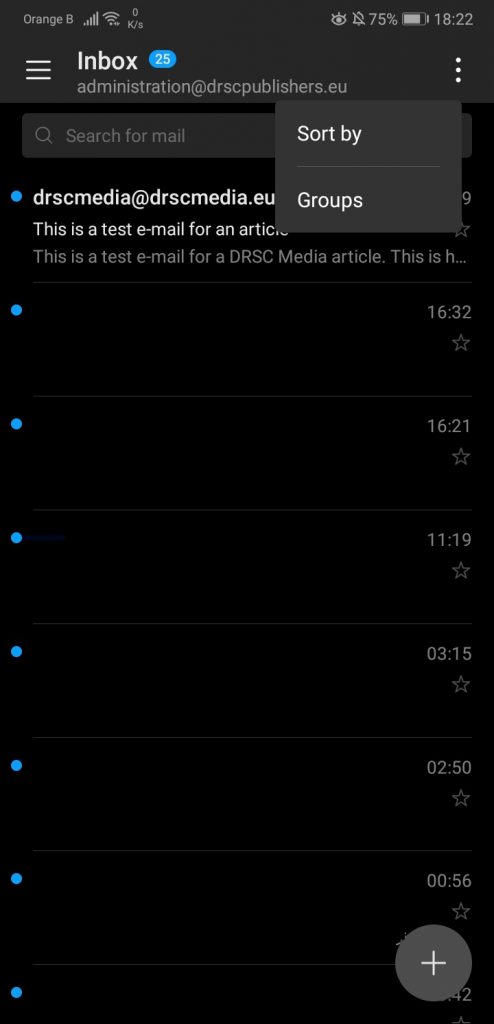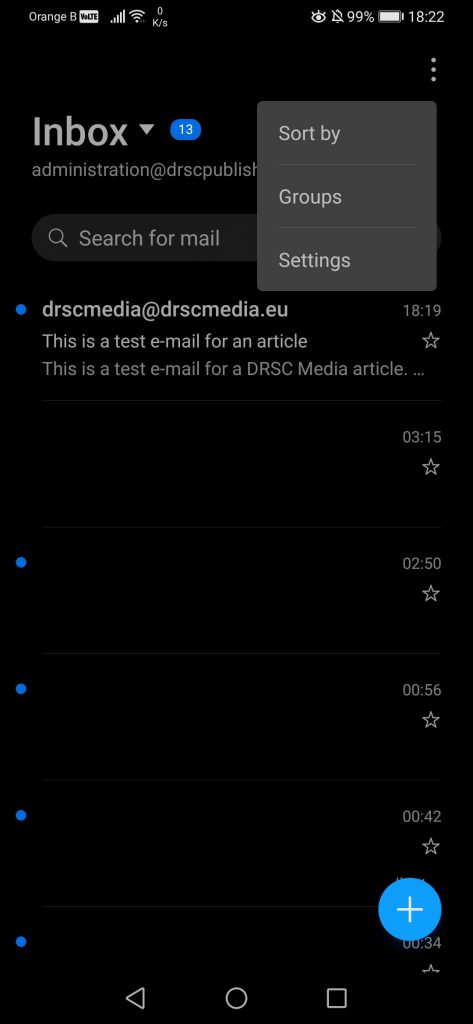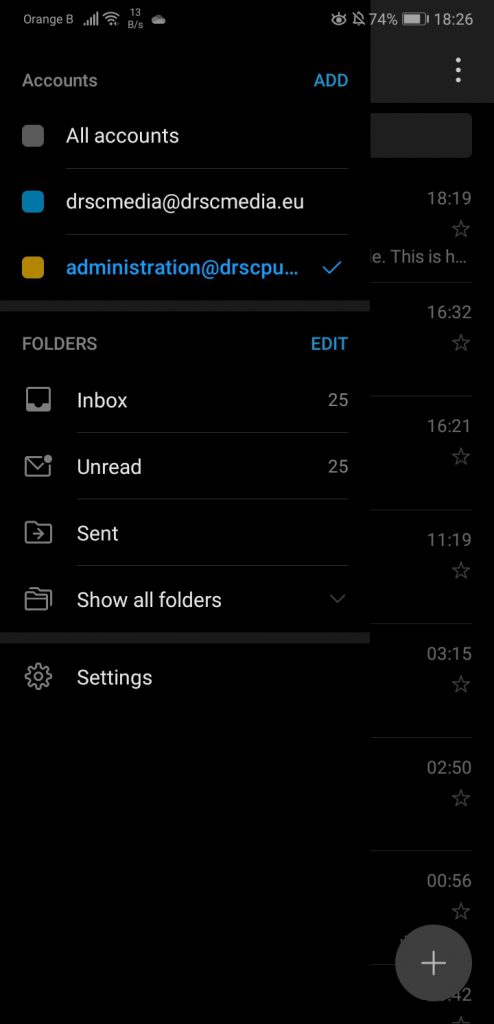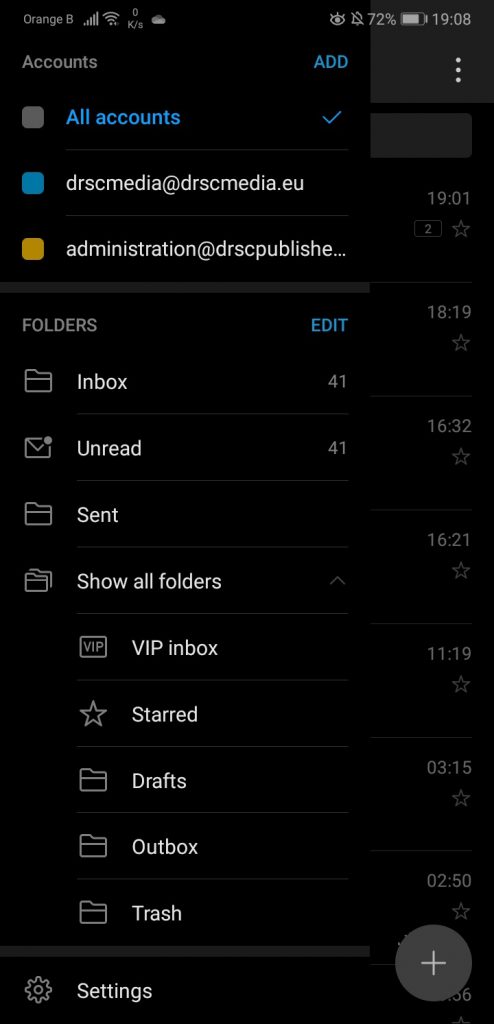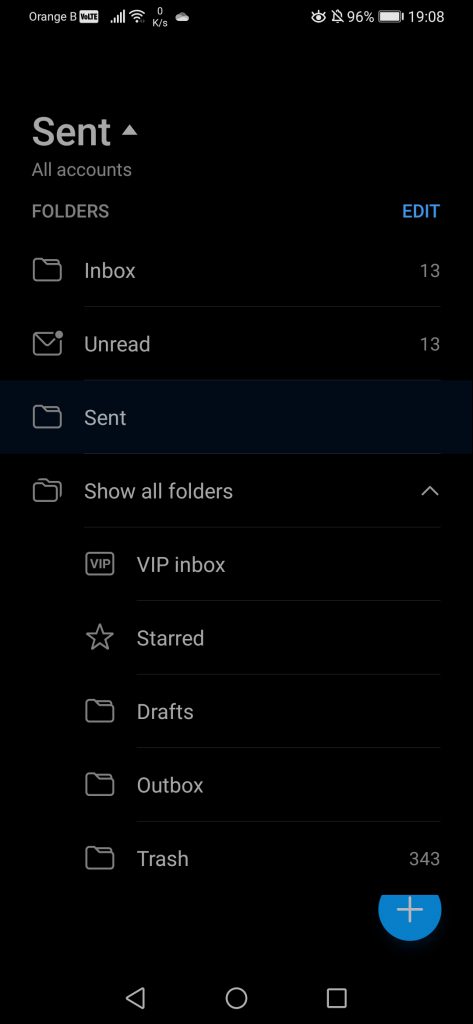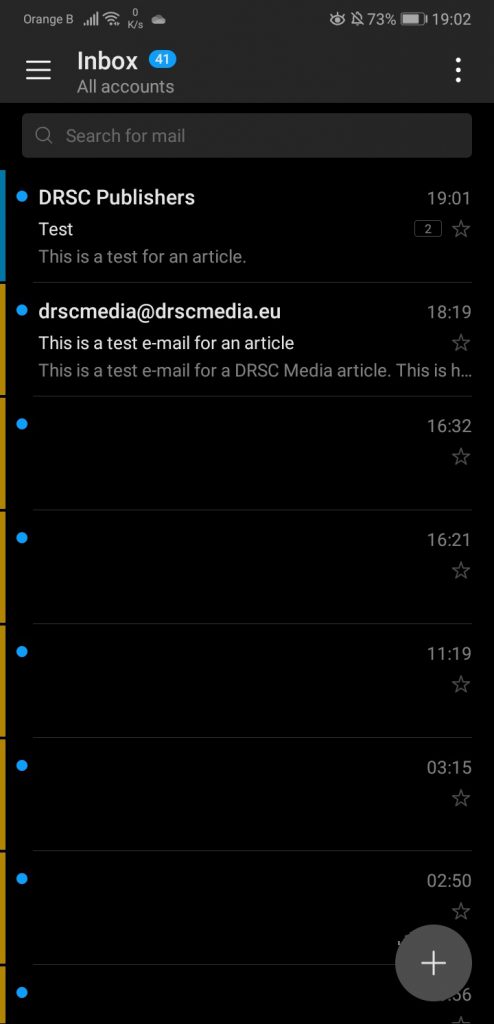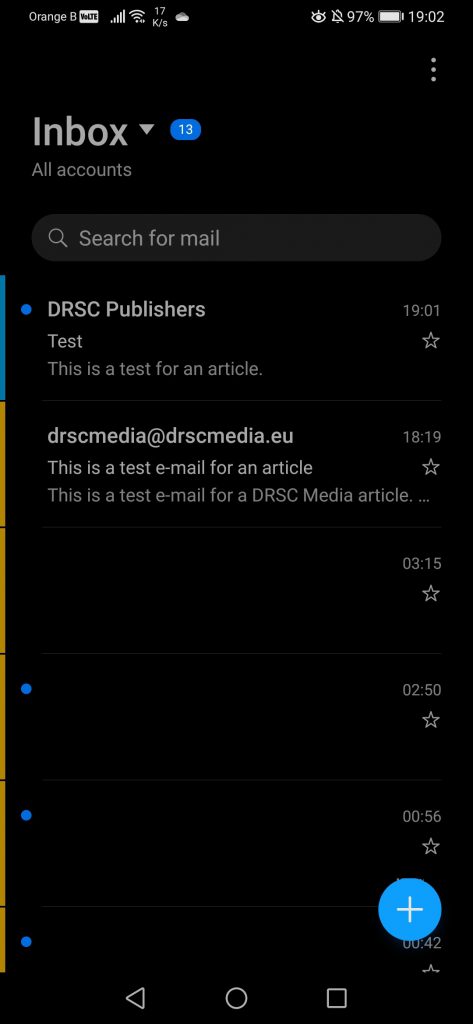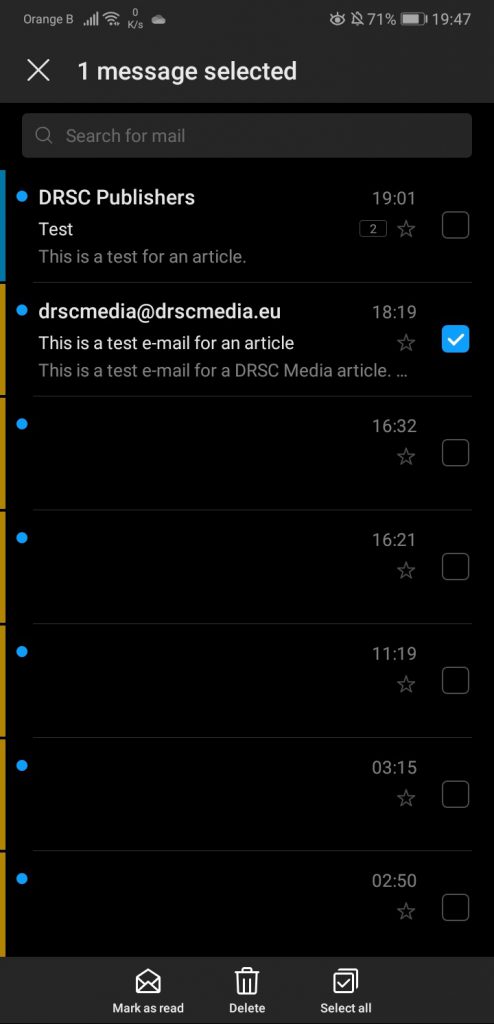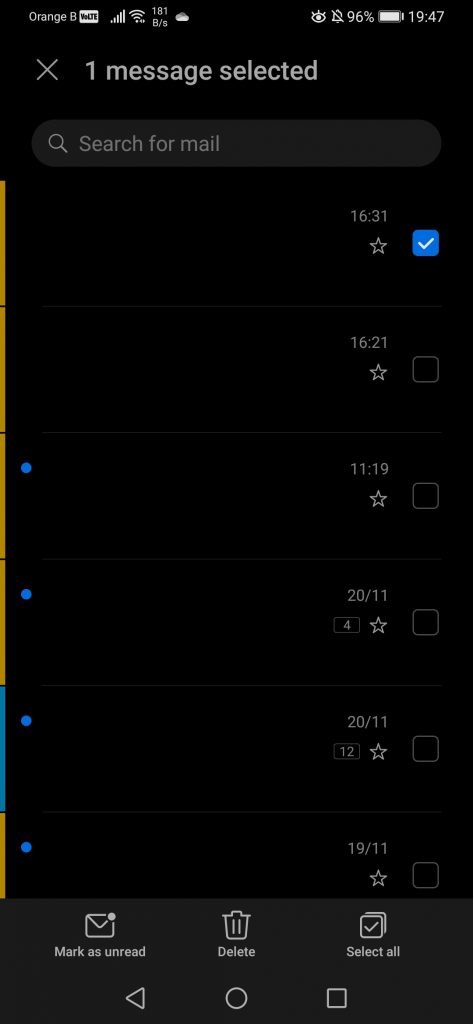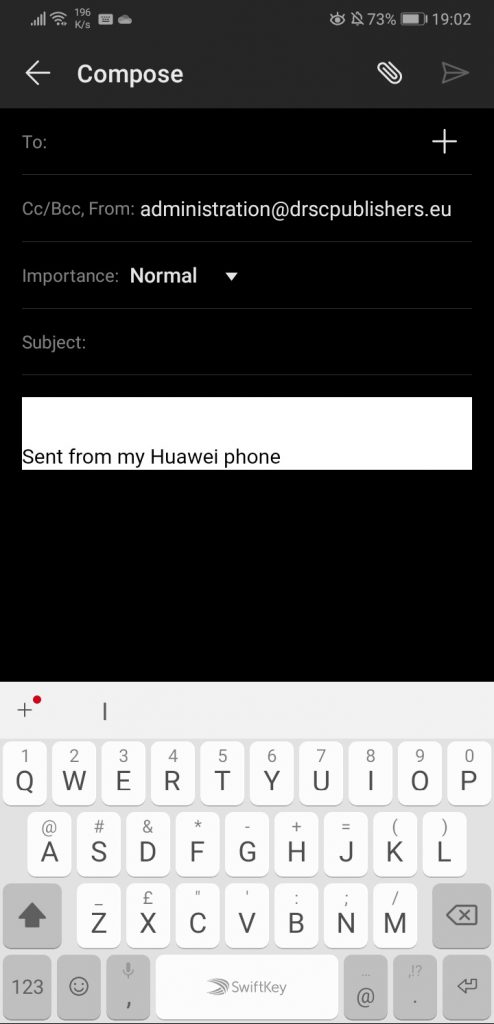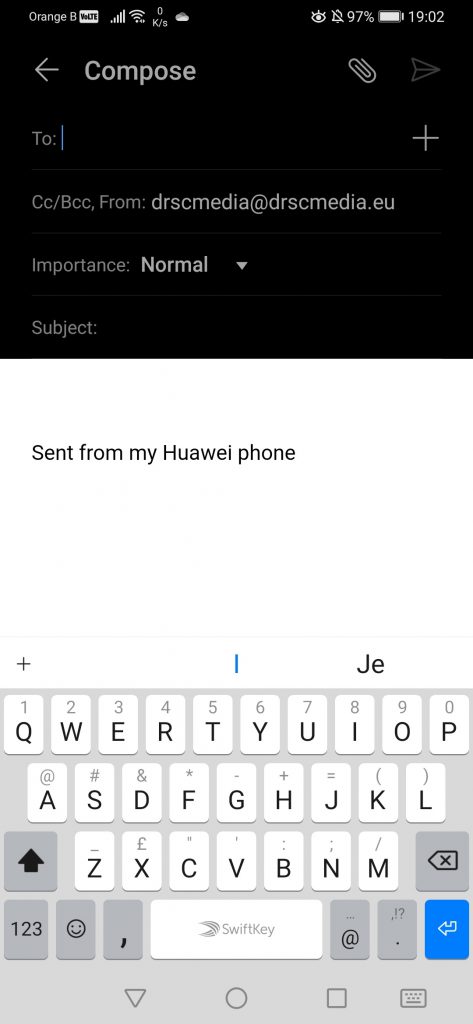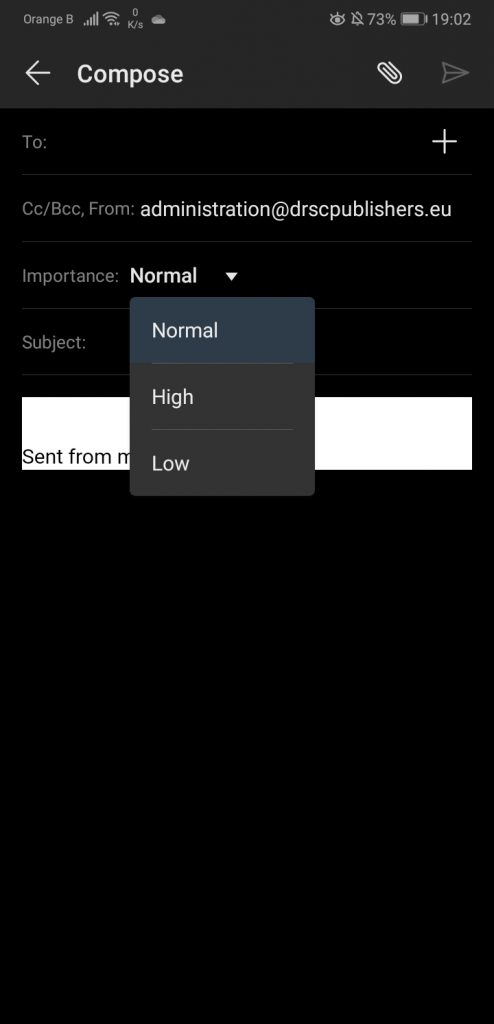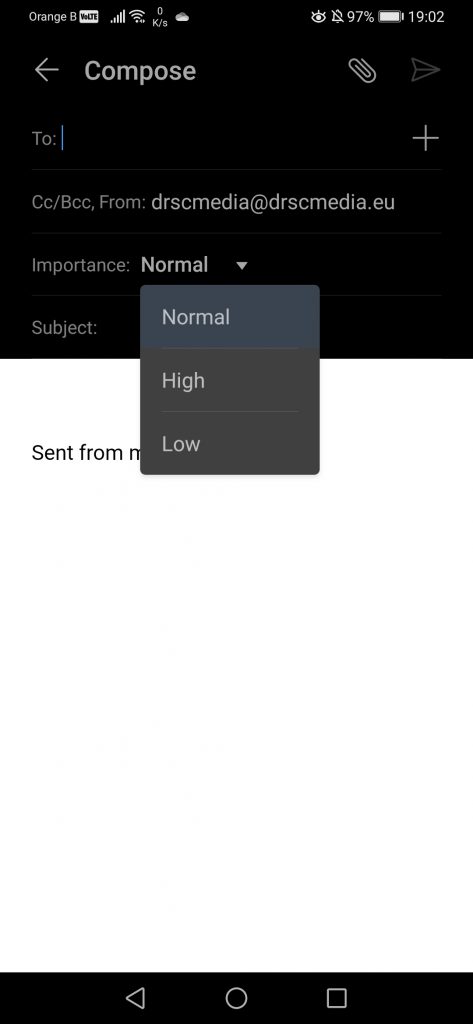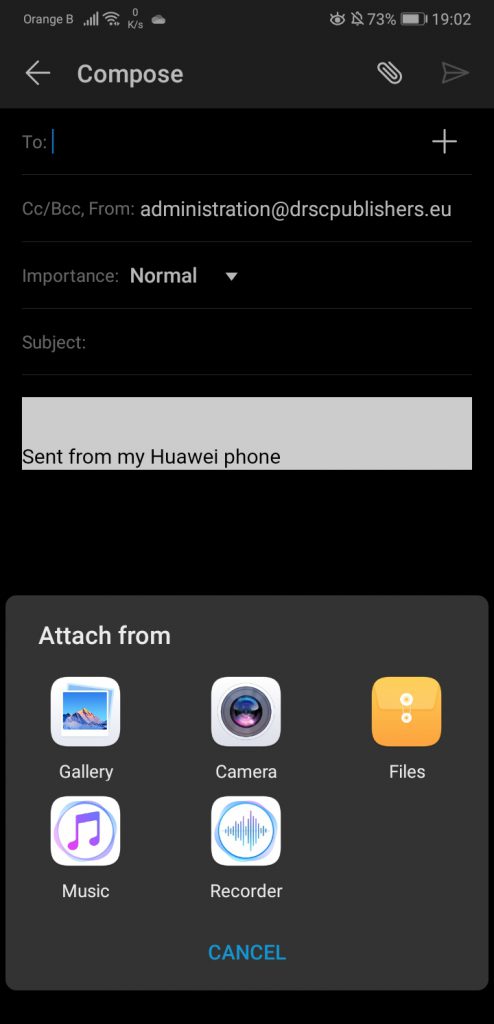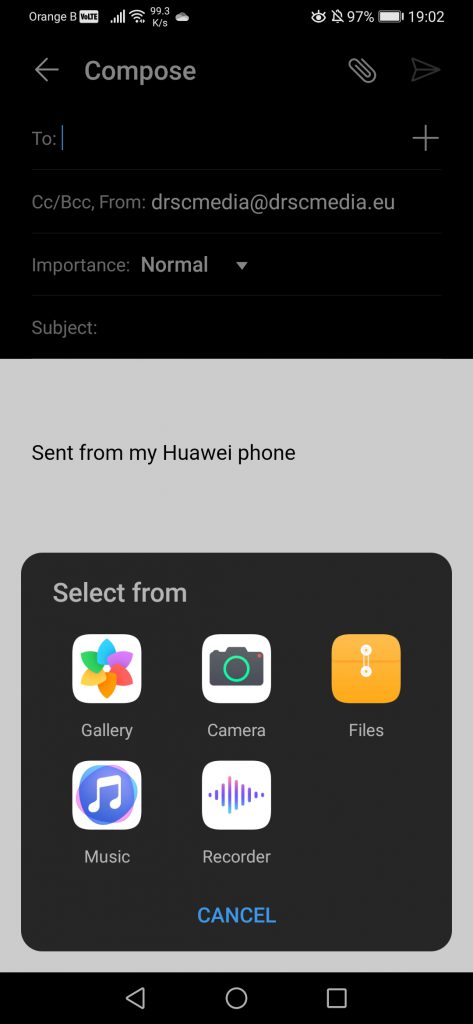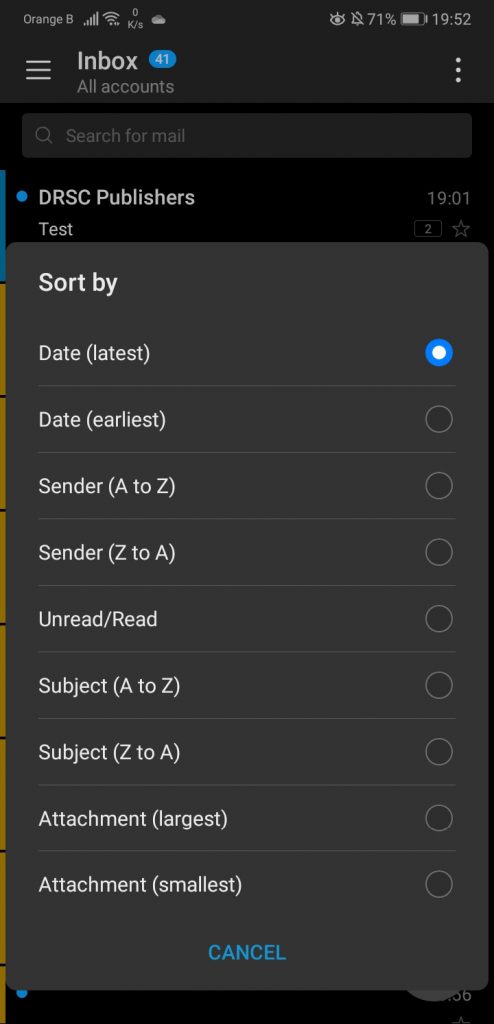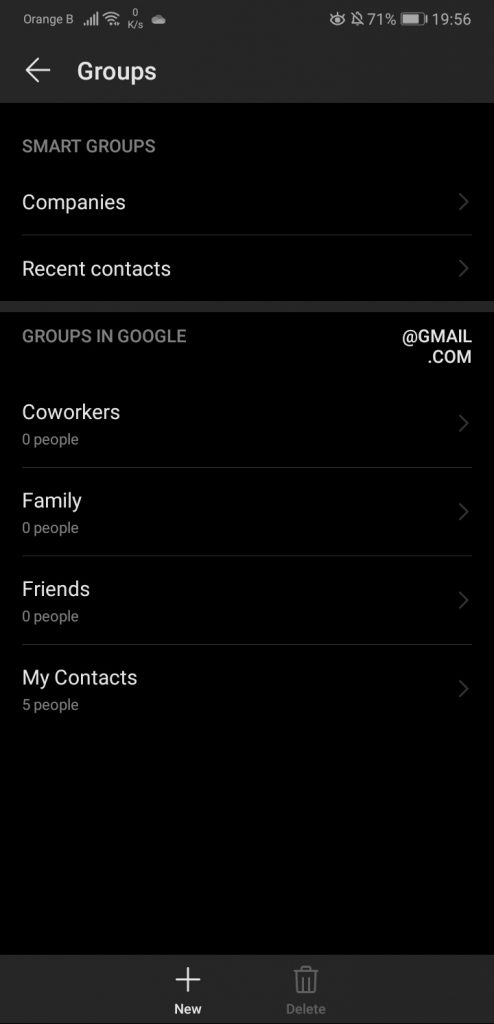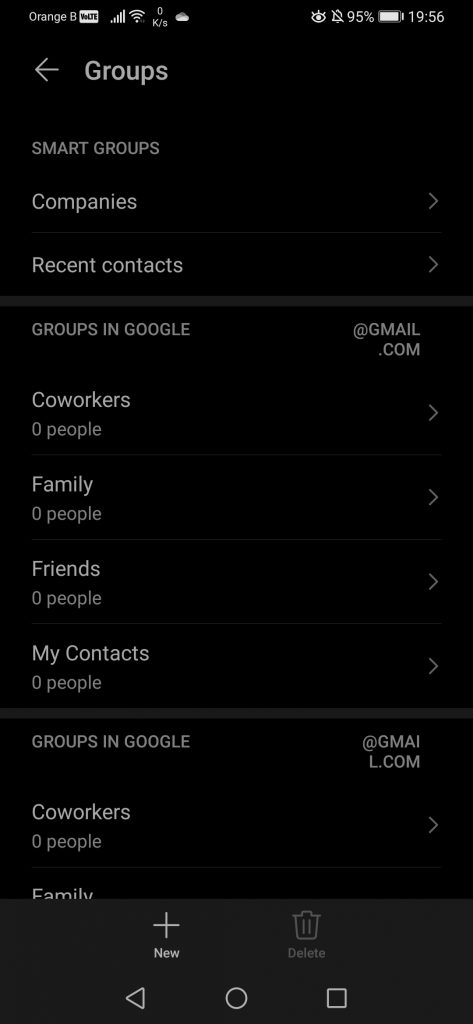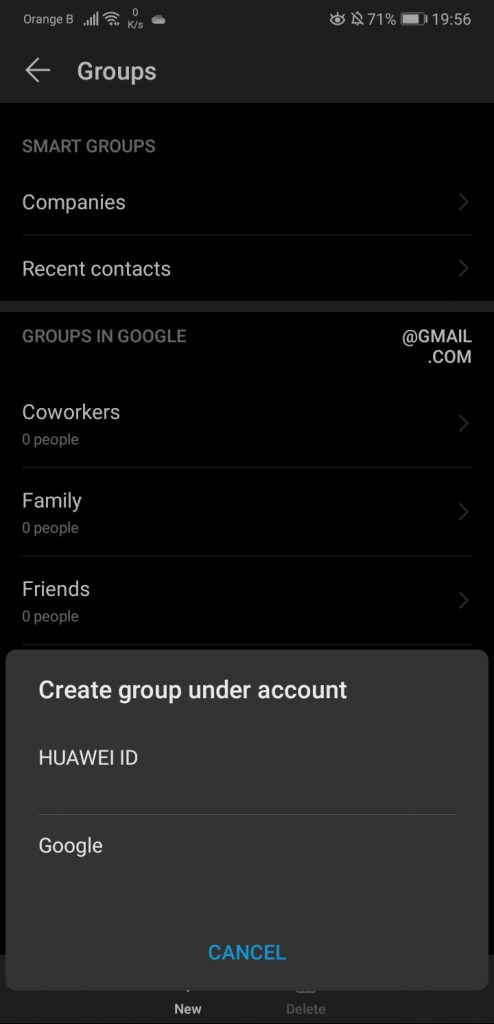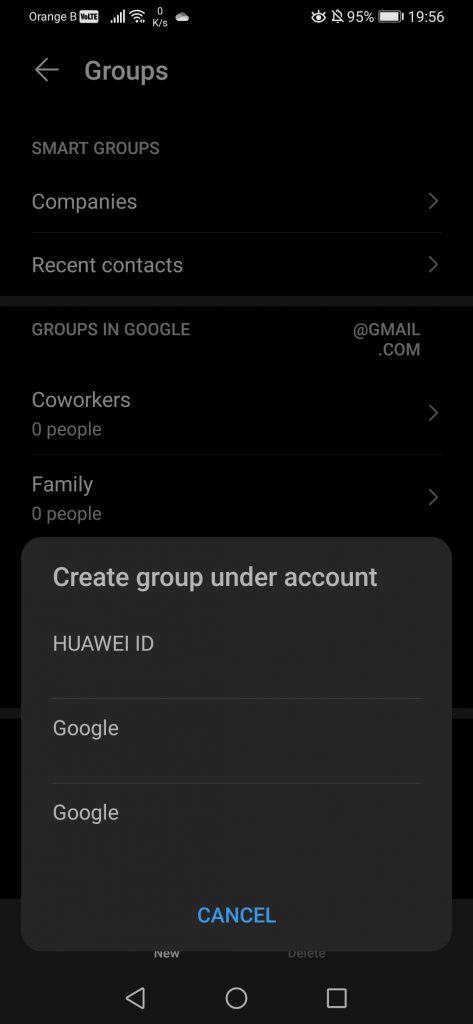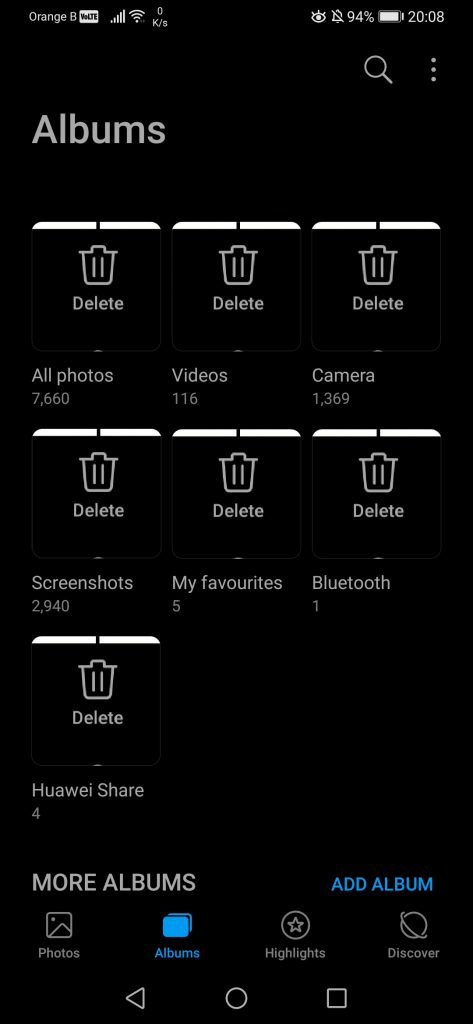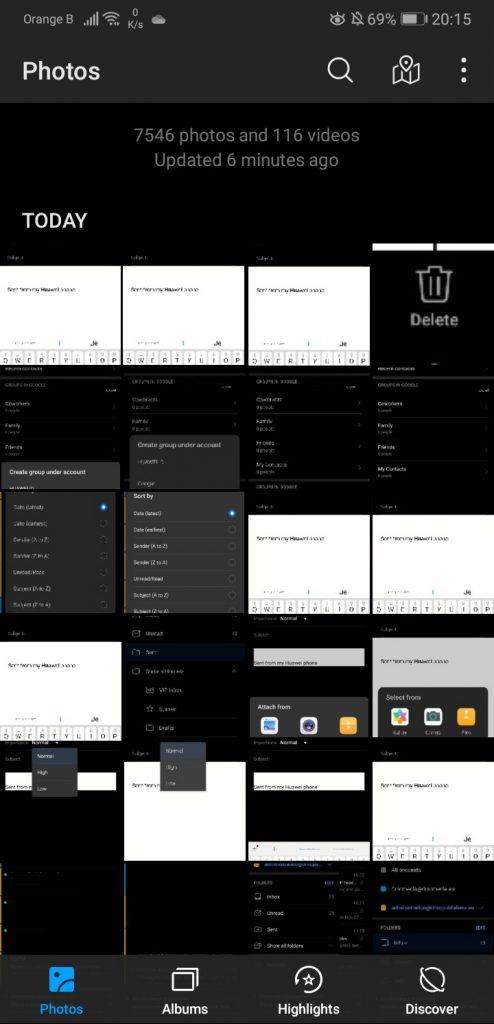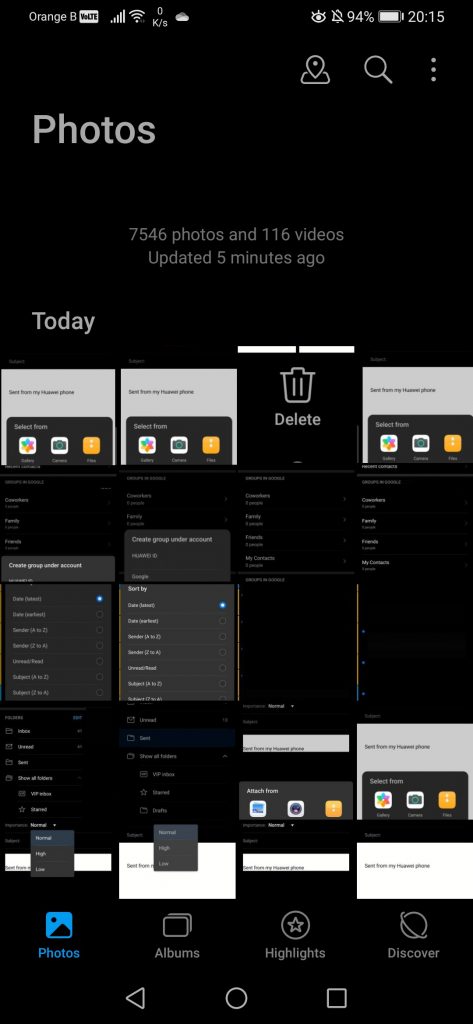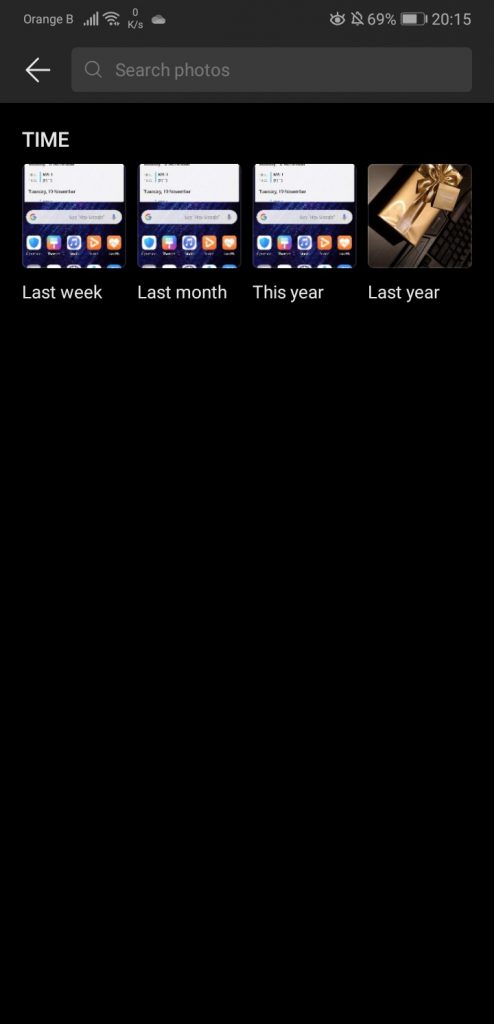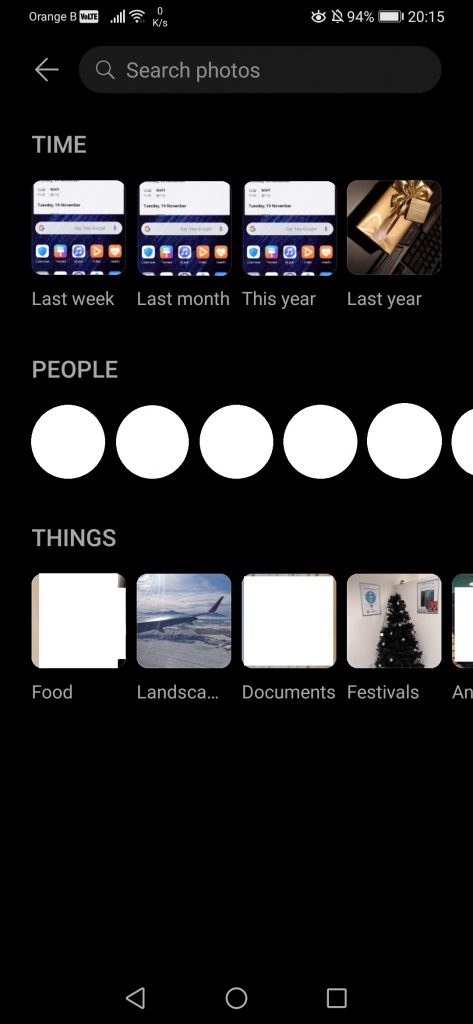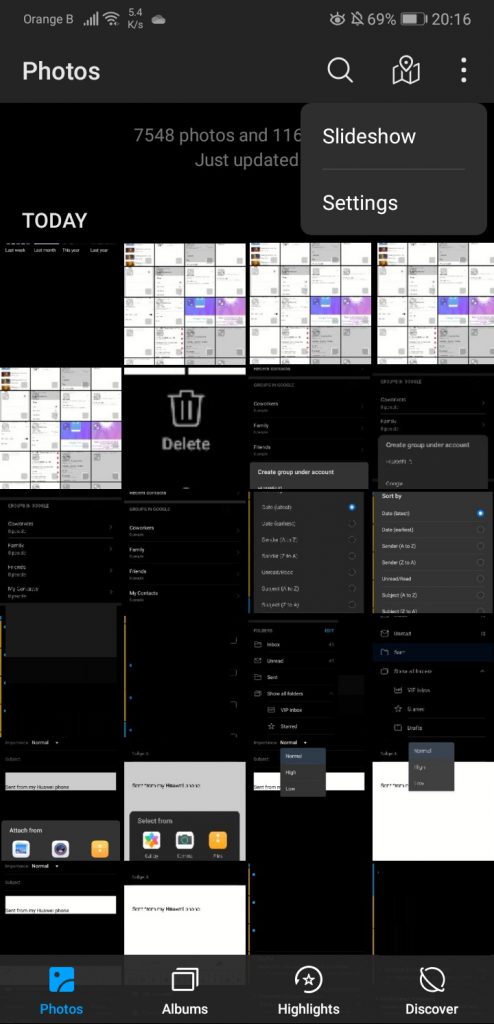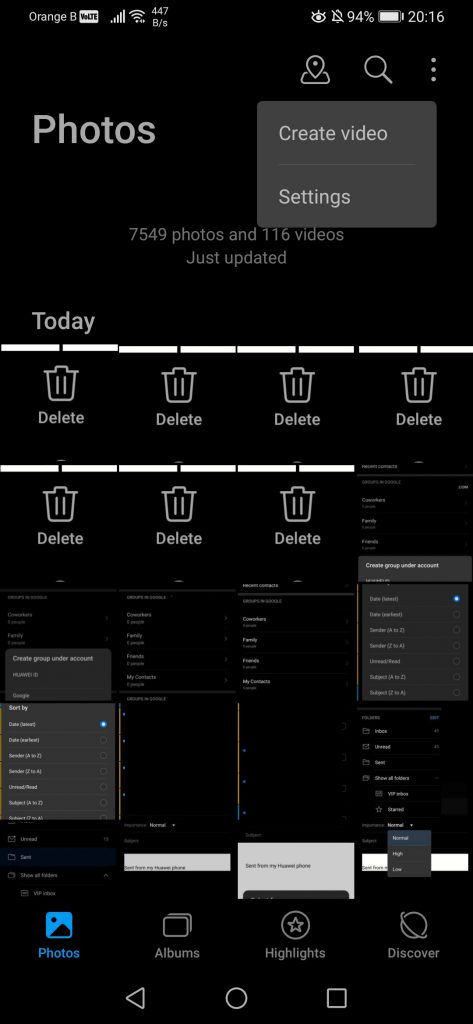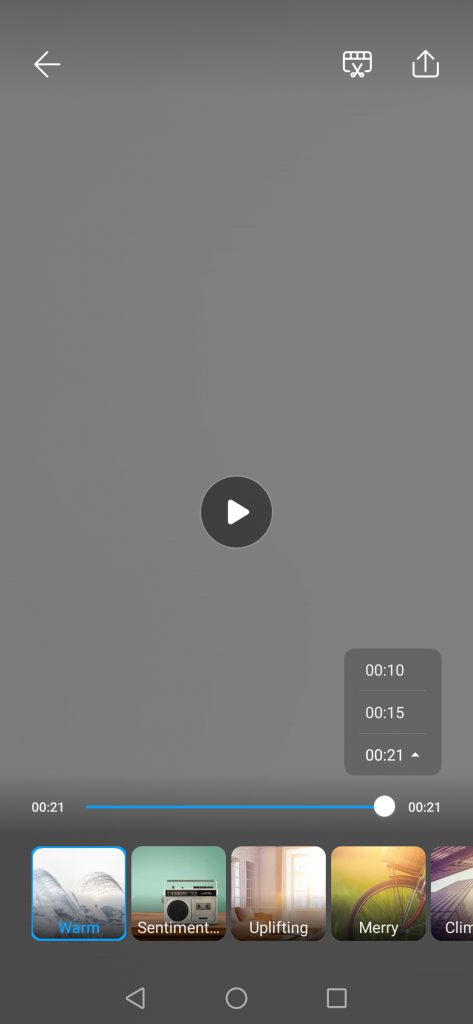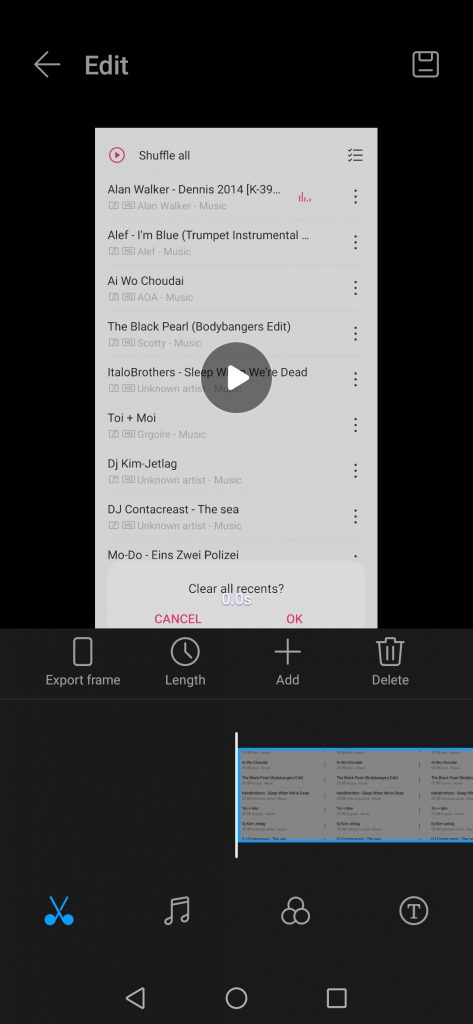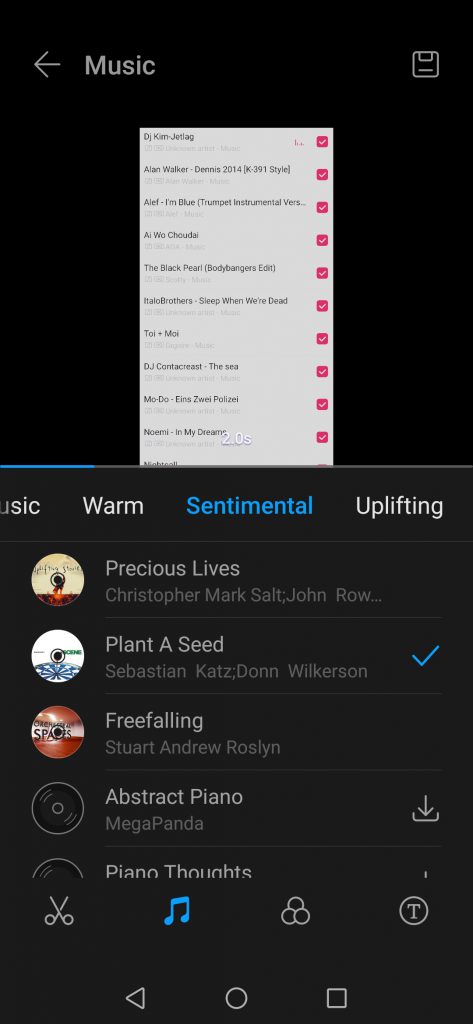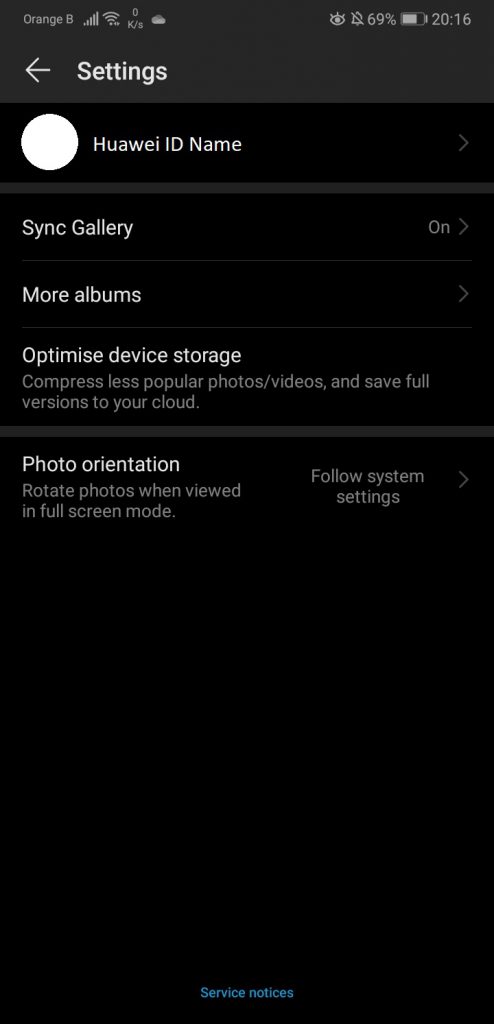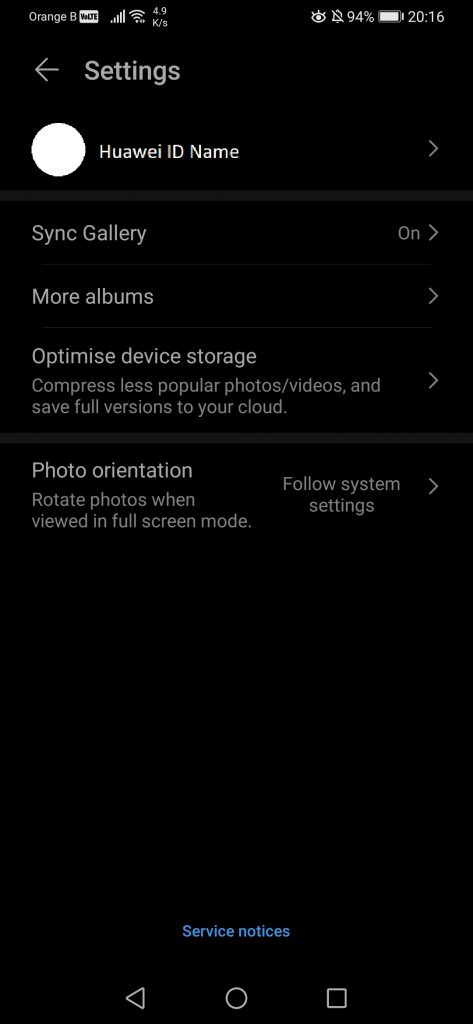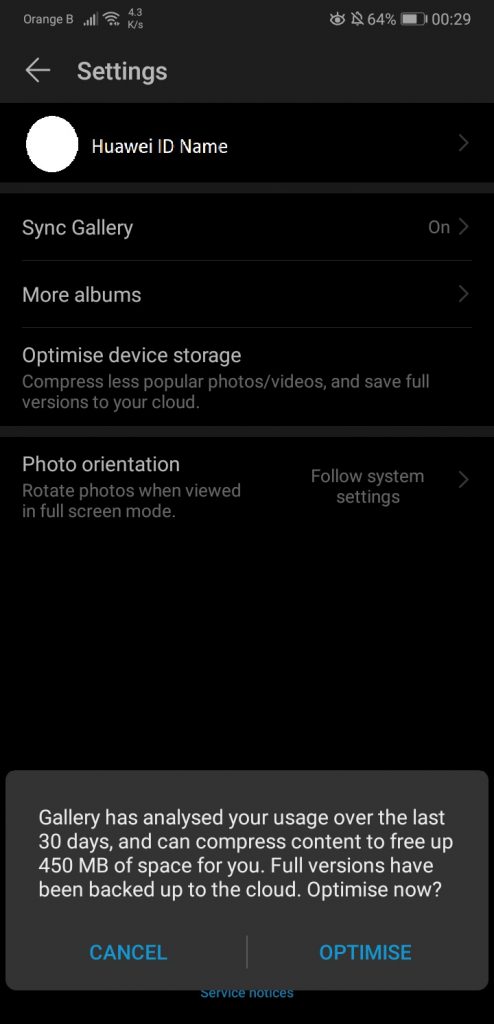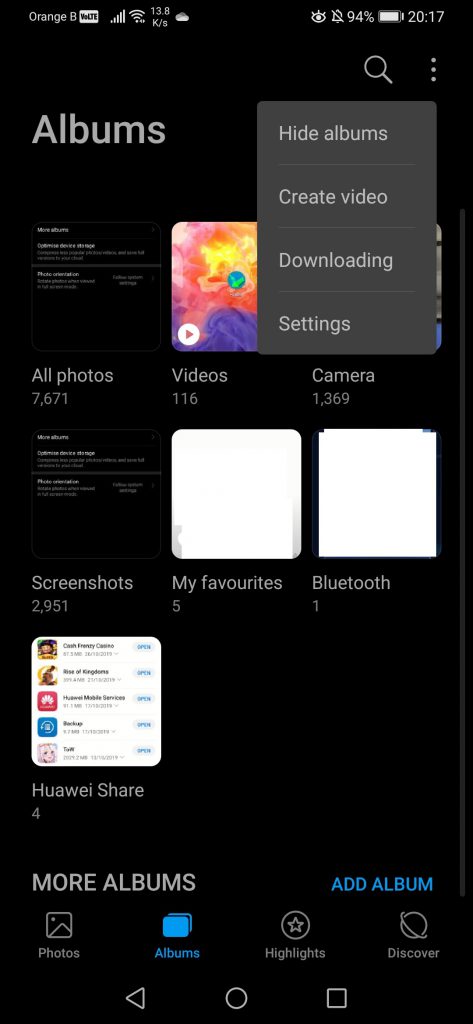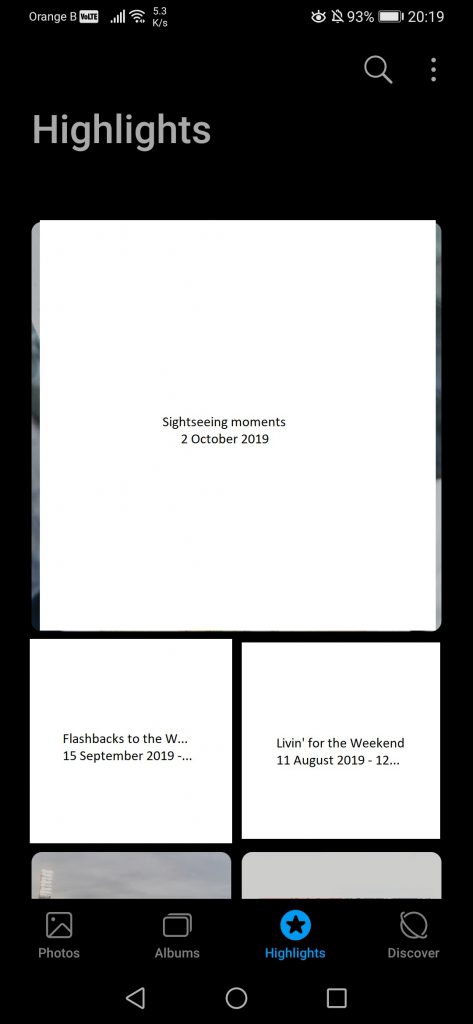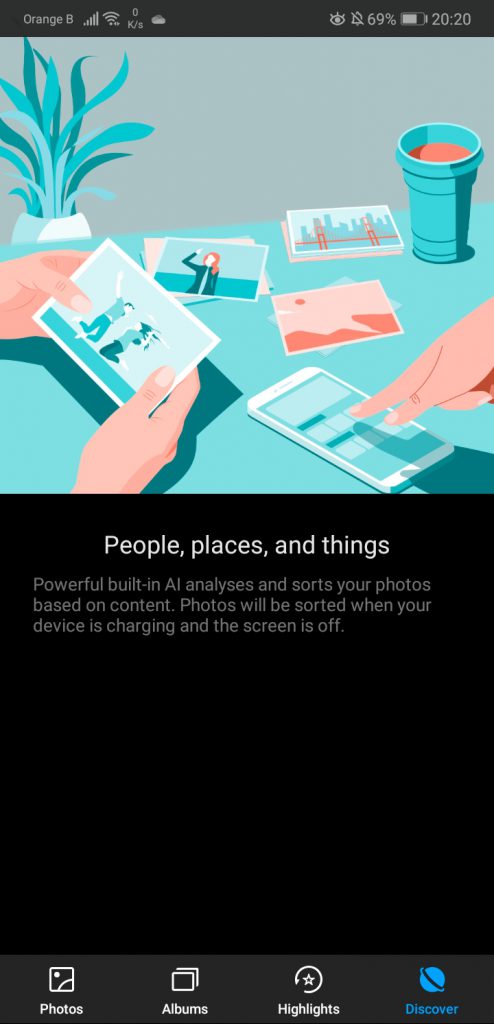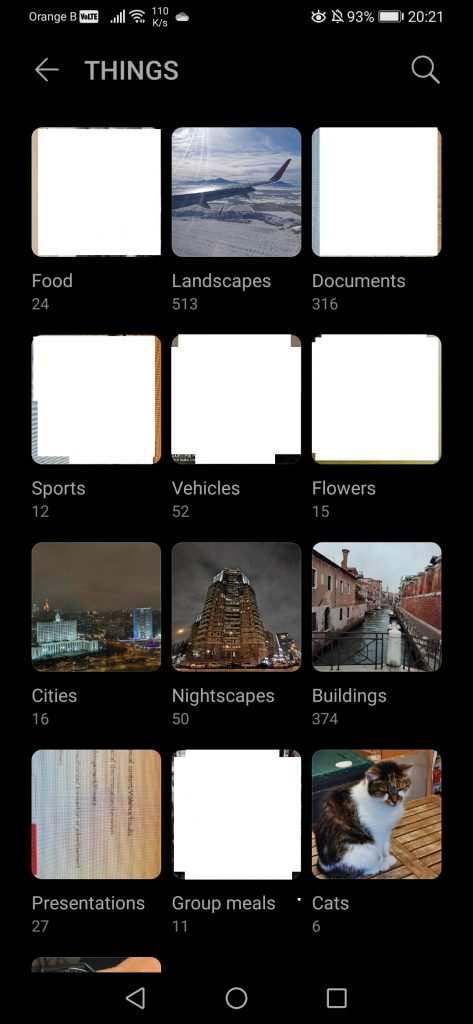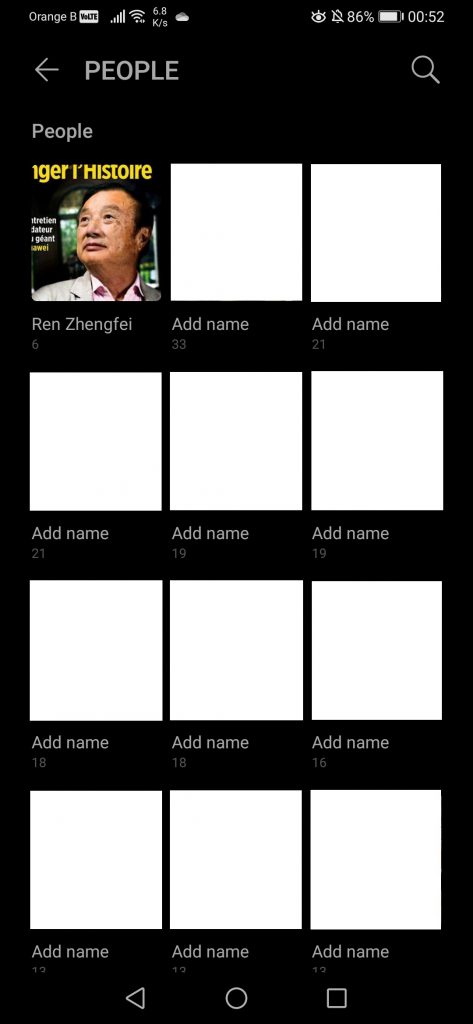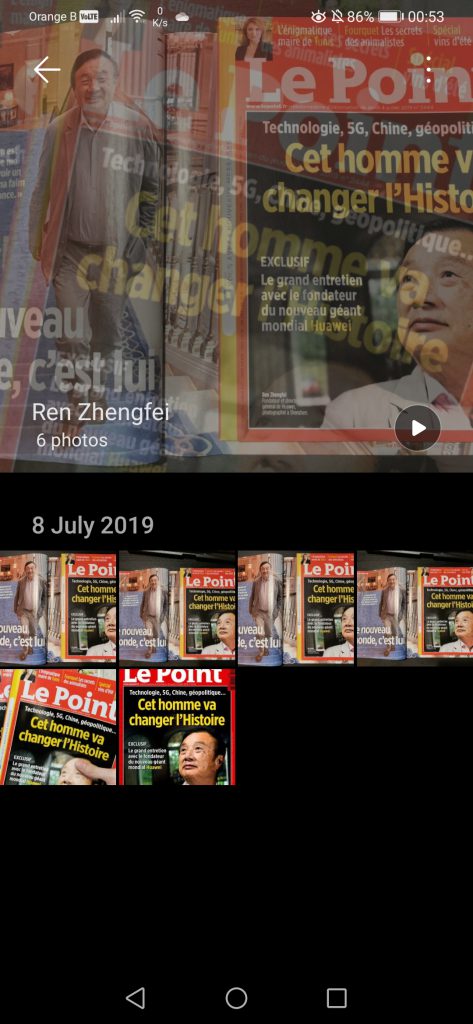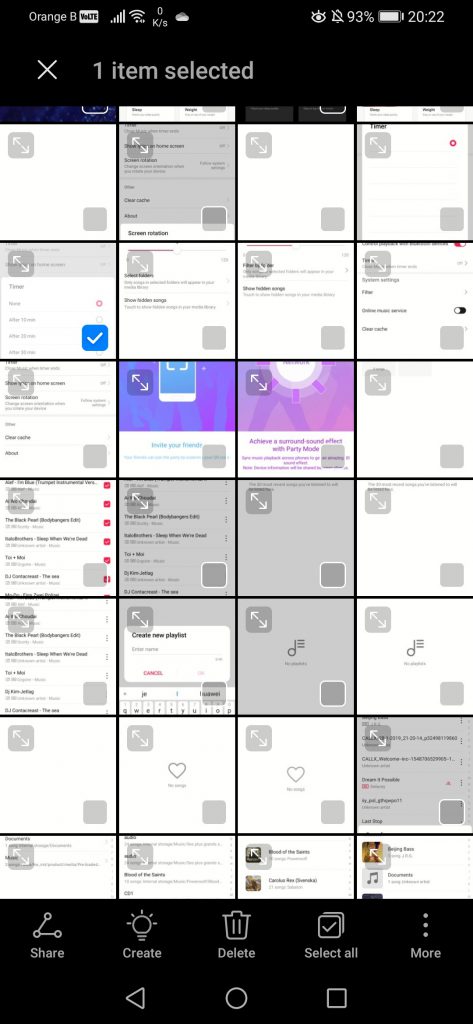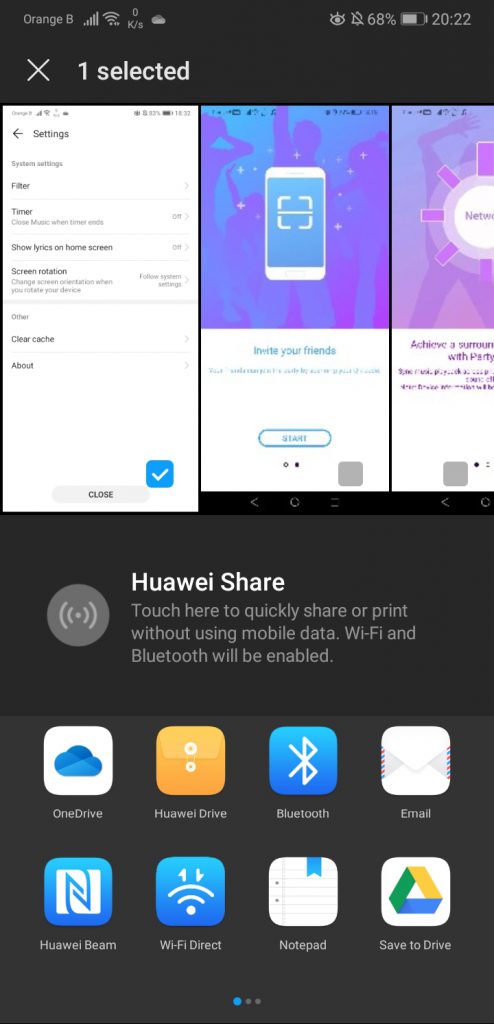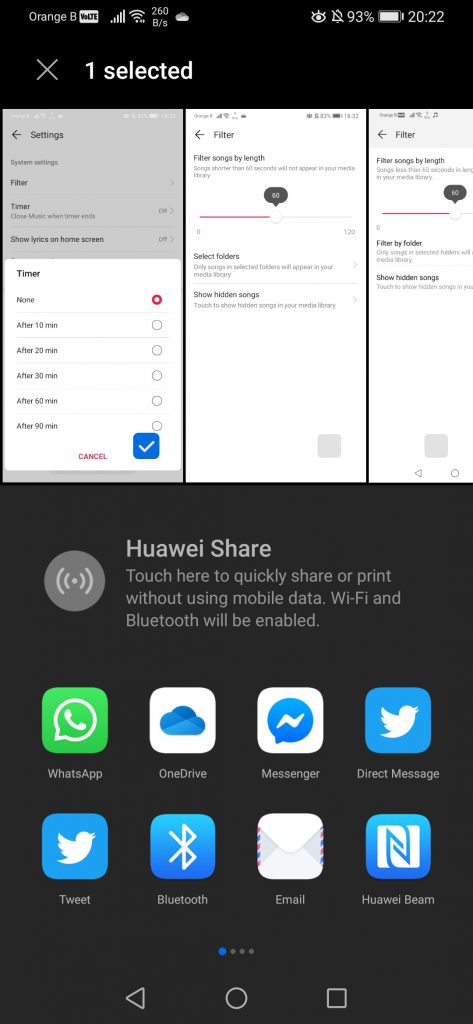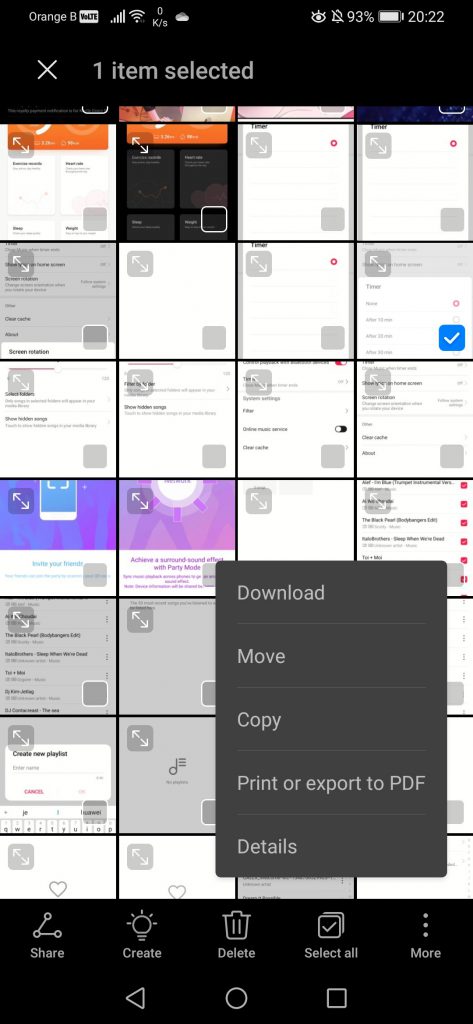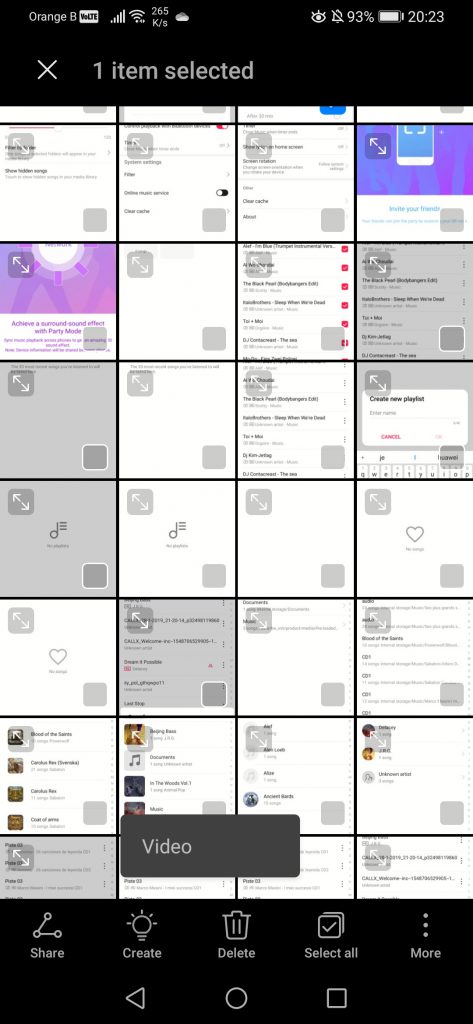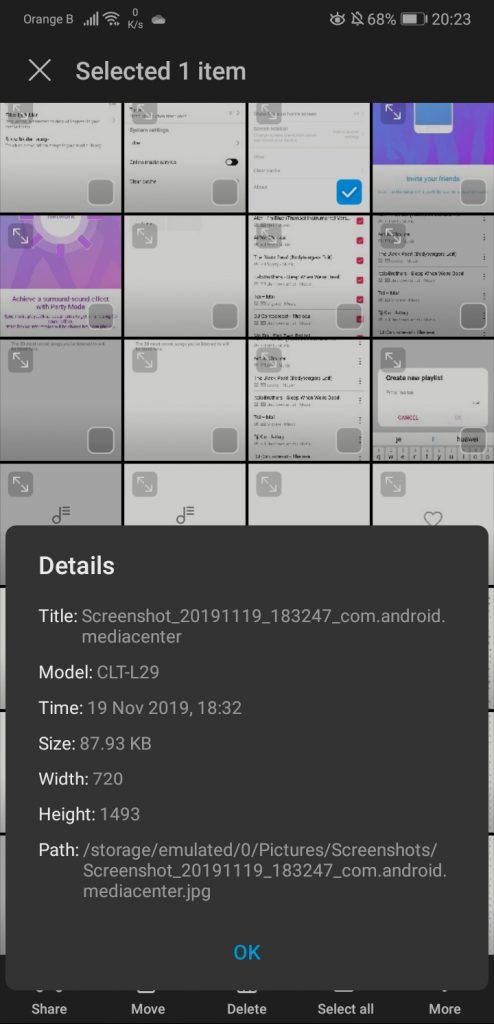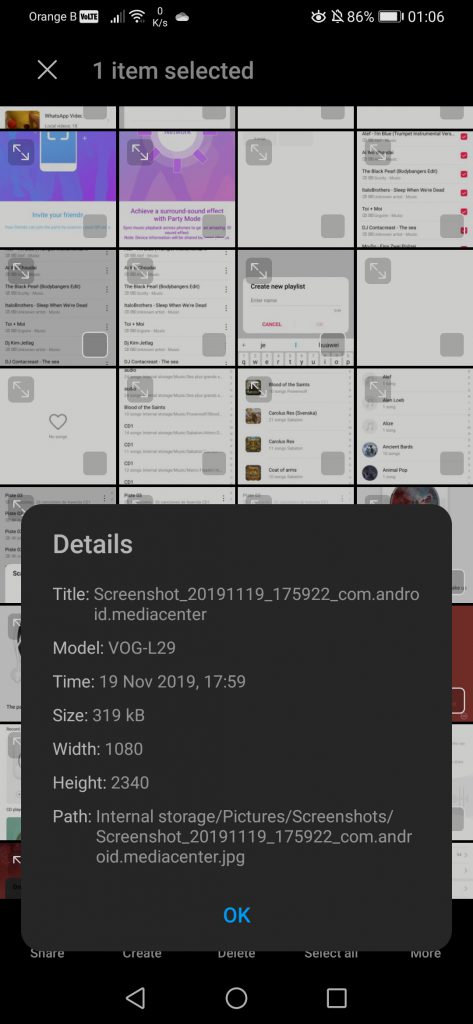EMUI10 has finally landed on the P30 Pro, redesigning entire parts that were left untouched between EMUI8 and EMUI9.
Artículo disponible en Español | Article disponible en Français
In the previous part of our EMUI10 overview, we had a look at the Calendar, the Optimiser and the Music applications. We are now moving on to a rather important application from Huawei, Huawei Health, which is used to connect to various smartwatches and bands from the manufacturer, and collect and process health-related data from the users.
However, this application is in the same situation as Huawei Themes, having received an update a few weeks ago changing the overall look of the app, matching the EMUI10 aesthetic. This change has been applied to all devices supporting the application, so there isn’t much to say here. The version currently available is 10.0.1.519, although this is one of the apps Huawei updates the most, likely fixing bugs and other issues with their products, such as the newly released Huawei Watch GT2. In this new version, the biggest change is the addition of a dark theme version, but overall, that’s all. We find the new design rather uninteresting, with the big blocky sections not looking “right” for some reason. Once again, the left side is EMUI9.1, the right side is EMUI10:
We’ll now focus on the e-mail application Huawei provides by default. While most Android users have a Gmail address due to the requirement of using one for the Google Play Store, and the rest of users will just install the Outlook (ex-Hotmail) or Yahoo mail applications, some people might need to be able to add an inbox going through a personal/rented server. There are many third-party applications allowing users to easily add and manage these inboxes, but for those not wanting to look too far, Huawei includes a default application allowing to add Exchange, Gmail, Hotmail (Outlook), Yahoo and other accounts, with the “Other” being the function we personally use. We’ll not be going through the process to add an address, as the instructions, in most cases, can be found through the provider (server host, etc), and instead focus on the changes made to the application overall.
Since we use this application for the company e-mail, we will be heavily editing the screenshots to hide any sensitive information. We apologize in advance if this doesn’t allow readers to have a good view of the Huawei default e-mail application, but we have no choice. When opening the application, we can see a few changes have been made to the overall UI, matching the changes seen across the other applications so far. The colour of the button to write new messages has been switched to blue with some glow box around it, and the settings have been moved from the top left to the top right, under the existing menu:
To switch accounts, before one had to go through the top left menu, while now this has become a lot easier, having the possibility to switch through the inbox button:
If we go to the main inbox, users can easily see on which address they received the e-mail, thanks to the coloured bar on the left side:
We can also select one or more e-mails to delete them or mark them as read:
We then have the option to send e-mails (obviously, this is the whole purpose of this application). Nothing much has changed here, if not for the writing area now being fully white instead of just partially. While this is a welcome change, it would have been better to switch it to a dark background with white writing on it, as the contrast here is quite severe and harsh on the eyes. We are still able to pick the importance of the e-mail we are sending, picking between Normal, High and Low, and attach various different types of files. The attachment section has changed, with the text now reading “Select from” instead of “Attach from”:
Finally, we can look at the settings at the top right. As previously mentioned, Huawei has now grouped the “Settings” under the top right menu, below “Sort by” and “Groups”. For the “Sort by”, nothing has changed. In the “Groups” section, it is possible to create groups to include co-workers, companies, etc. Nothing has changed here either:
The application version has changed from 9.1.0.345 to 10.0.0.361. With this, we’ve essentially covered the e-mail application. Next is the Gallery, which overall remains the same, if not for a few changes that line-up with the changes seen in other places. Of course, reviewing the Gallery application might actually be pointless, due to all the information we’ll have to delete, but we’ll do our best. Here’s the main view when opening the app, with all the folders:
We can then move over to the “Photos” option, which shows us all the images we have on our phone and classifies them by dates. If the Huawei Cloud is enabled, this place will also tell us how many more pictures have to be uploaded/synched, and when was the last update/sync. Some of the additional settings offered in this section are a search function (also available in other parts of the Gallery), which can be used to find pictures depending on a date, name, etc. This search function has been improved in EMUI10 with more options, with the device now also listing “People” and “Things” it recognized using the AI capabilities of the P30 Pro. Keep in mind that only a few devices can recognize people and items in the pictures, meaning that this option isn’t available on EMUI10 by default:
We also have a Map option, which, if we enable the GPS tagging feature, will automatically show us the place we’ve taken each picture. We then see a difference in the top right menu, in which the “Slideshow” function has been replaced with the possibility to create a video. The video editor was introduced a while back on the P30 Pro, when the dual-view video mode and Huawei Vlog were added. Here, the video creator allows us to select up to 50 different pictures or videos and will then quickly put everything together in a video, as expected:
This basic video editor allows us to pick the length, put various effects and text, as well as some stock music or our own, then export the whole thing and share it with others on social media, WhatsApp or just save it on our device for later use. Here’s a terrible video we’ve made to demo this function, using screenshots from this article. Keep in mind we made this in 30 seconds. With some tweaking and fiddling around, one could produce some quite nice clips of holidays or weekend events, etc:
If we now check the settings for the Gallery, these essentially link to our Huawei ID account with the Huawei Mobile Cloud, as well as giving the possibility to enable or disable the Gallery Cloud sync function. The “More albums” function lists all the albums on the phone and allows us to pick which ones we want to sync or not. The list includes various albums that under normal conditions are not synced, such as WhatsApp pictures. The “Optimise device storage” function will analyse the pictures and recommend compressing them to save storage space. This function ties back to the “Optimiser” “Cleanup” function we saw earlier in another article. Essentially, a copy of the picture will be stored on the Huawei Mobile Cloud, and then the version stored on the device will be compressed to take less space. Those wanting to access the full quality picture can then either download it via a browser on PC, or download it again on the phone by selecting the picture and taping “Download” in the Settings:
Coming back to the main “Albums” view, we also find some settings at the top right, such as “Hide albums”. Hiding albums is actually a quite requested feature that most are not aware is present. Here, users can hide specific albums that might contain content they do not want to see, or let others see, such as [what most people are thinking about right now], making the only way of finding those pictures either un-hiding the album in question, or going through the “Files”. Please note that the pictures can still be found, they are not locked away. However, some applications don’t seem to respect this “hiding” setting, such as WhatsApp:
We also find a “Downloading” tab, in case the user is downloading pictures from the Huawei Mobile Cloud, as well as another shortcut to the “Settings” covered earlier. The only addition is the “Create video” function, although it might have already been there on the P30 Pro.
If we now look at the “Highlights”, these were added with EMUI9.1 across most devices. Essentially, if enabled, the device will create compilations of pictures and videos taken by the user while the phone is charging. These have to be pictures taken with the actual camera, and not downloaded from other devices via the Huawei Mobile Cloud or downloaded in general. Or course, we’ve essentially edited out the whole section, the content being personal. We, once again, apologize for this:
The last section in the Gallery is the “Discover” feature. If enabled, the device will sort out pictures while the phone is charging. This function works surprisingly well, being able to recognize the faces of people across dozens of pictures and create galleries dedicated to each person, going as far as allowing us to put a name on them. Interestingly enough, the function limits itself to pictures of people, so downloaded images are not analysed/categorized. But, pictures shared via a WhatsApp group are still counted. Ironically, sometimes this function will recognize somebody in a magazine as a face and create a dedicated section for them. Of course, as mentioned, the picture must be taken by the device or shared via a specific group, and not downloaded. We don’t have pictures of Richard Yu fitting this criteria, but the device created a dedicated album to Huawei’s CEO and founder, Ren Zhengfei, due to us having taken a picture of a magazine that interviewed him. Keep in mind we’ve had to delete the faces of every single person the device recognized for privacy reasons, on top of none of them having given their consent to have their face plastered online:
This AI also recognizes a variety of “things”, such as buildings, animals, food, landscapes and others, although it still needs polishing, sometimes classifying weird things, such as a plush, as a flower. Regardless, this remains a quite interesting function.
The last few things to check out in the Gallery are the settings when selecting a picture. Overall, not much has changed, with the user still being able to share, move or delete pictures. A few settings have been added, such as printing or exporting to PDF. We are also presented, again, with the option of creating a video, which redirects to what we’ve seen earlier. On the “Share” function, nothing has changed:
As mentioned, the settings bar is now slightly bigger, and we can create videos. Somehow, this “Create” setting opening a “Video” option seems redundant, which might hint that the company plans on adding other options in the future. Finally, we have the “Details” tab, which has remained identical:
The Gallery version has changed from 9.1.1.321 to 10.0.11.381, although the Gallery on EMUI9.1 on the P30 Pro was already different from the Gallery present on other EMUI9.1 devices.
This marks the end of the third part of our EMUI10 overview. Here are the past and following sections:
- An overly detailed look at EMUI10: Part I
- An overly detailed look at EMUI10: Part II
- An overly detailed look at EMUI10: Part IV
More on this subject: